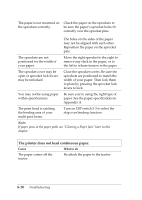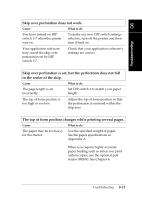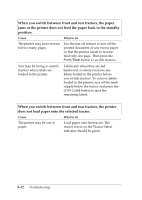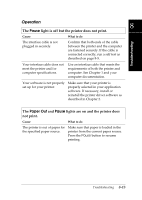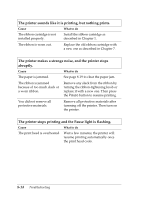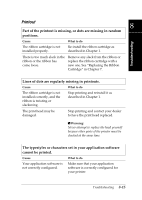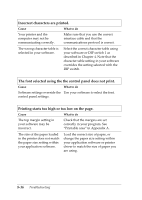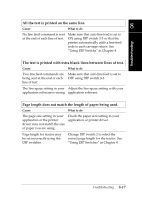Epson DFX-8500 User Manual - Page 189
When you switch between front and rear tractors, the printer, the paper
 |
View all Epson DFX-8500 manuals
Add to My Manuals
Save this manual to your list of manuals |
Page 189 highlights
When you switch between front and rear tractors, the paper jams or the printer does not feed the paper back to the standby position. Cause What to do The printer may have reverse fed too many pages. Use the tear off feature to tear off the printed document or any excess paper so that the printer needs to reverse feed only one page. Then press the Front/Rear button to switch tractors. You may be trying to switch tractors when labels are loaded in the printer. Labels jam when they are fed backward, so always remove any labels loaded in the printer before you switch tractors. To remove labels loaded in the printer, tear off the fresh supply below the tractor and press the LF/FF Load button to eject the remaining labels. When you switch between front and rear tractors, the printer does not load paper onto the selected tractor. Cause What to do The printer may be out of paper. Load paper onto the tractor. The tractor arrow on the Tractor Select indicator should be green. 8-12 Troubleshooting