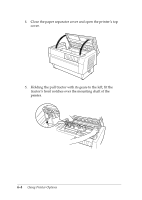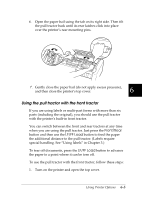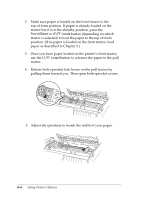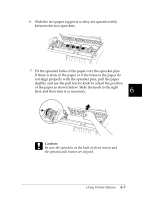Epson DFX-8500 User Manual - Page 135
Using the Pull Tractor
 |
View all Epson DFX-8500 manuals
Add to My Manuals
Save this manual to your list of manuals |
Page 135 highlights
Using the Pull Tractor The optional pull tractor (#8309) provides optimum continuous paper handling. The pull tractor is especially useful with continuous multi-part forms and labels. For best results, use the pull tractor with either the printer's front or rear built-in tractor, as described in this section. Note: When the pull tractor is installed, the tear-off feature is not available. Installing the pull tractor To install the pull tractor, you need a cross-head screwdriver. Note: If you are going to be using the pull tractor with the built-in rear tractor, you should load paper onto the rear tractor before installing the pull tractor. See "Loading Paper onto the Rear Tractor" in Chapter 3. 1. Turn off the printer and open the paper separator cover. 6-2 Using Printer Options