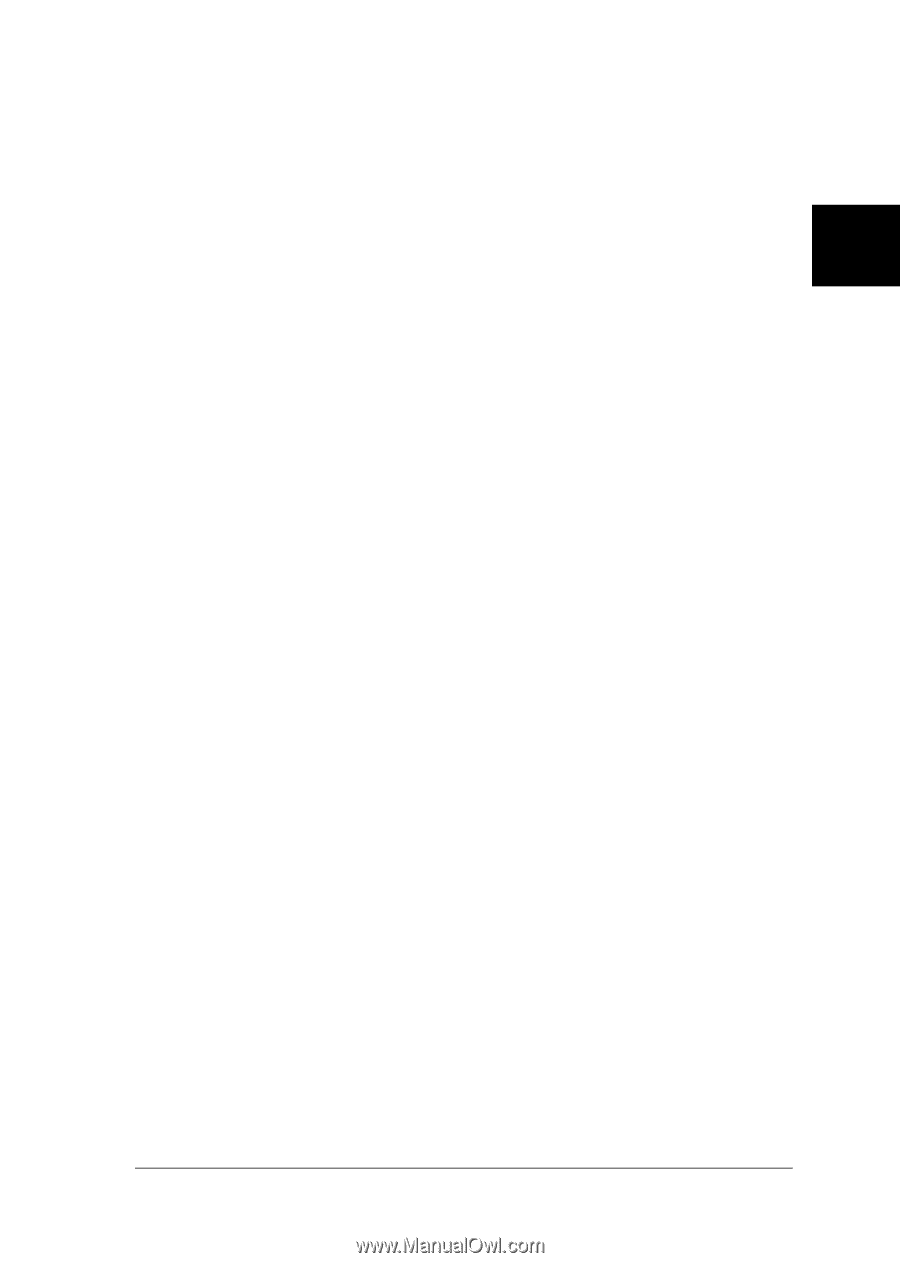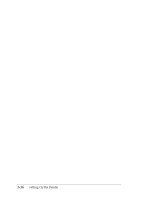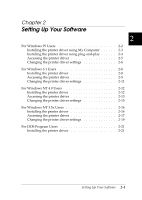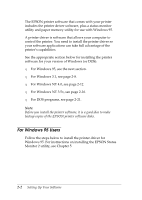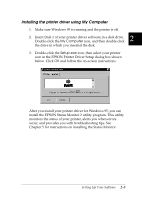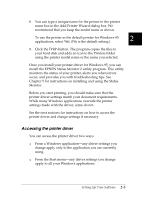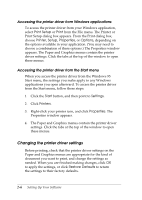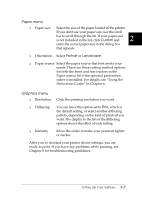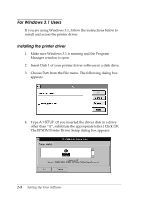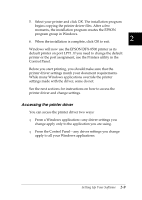Epson DFX-8500 User Manual - Page 40
Accessing the printer driver, settings made with the driver, some do not. - errors
 |
View all Epson DFX-8500 manuals
Add to My Manuals
Save this manual to your list of manuals |
Page 40 highlights
8. You can type a unique name for the printer in the printer name box in the Add Printer Wizard dialog box. We recommend that you keep the model name as shown. To use the printer as the default printer for Windows 95 applications, select Yes. (No is the default setting.) 2 9. Click the Finish button. The program copies the files to your hard disk and adds an icon to the Printers folder using the printer model name or the name you selected. Once you install your printer driver for Windows 95, you can install the EPSON Status Monitor 2 utility program. This utility monitors the status of your printer, alerts you when errors occur, and provides you with troubleshooting tips. See Chapter 5 for instructions on installing and using the Status Monitor. Before you start printing, you should make sure that the printer driver settings match your document requirements. While many Windows applications override the printer settings made with the driver, some do not. See the next sections for instructions on how to access the printer driver and change settings if necessary. Accessing the printer driver You can access the printer driver two ways: T From a Windows application-any driver settings you change apply only to the application you are currently using. T From the Start menu-any driver settings you change apply to all your Windows applications. Setting Up Your Software 2-5