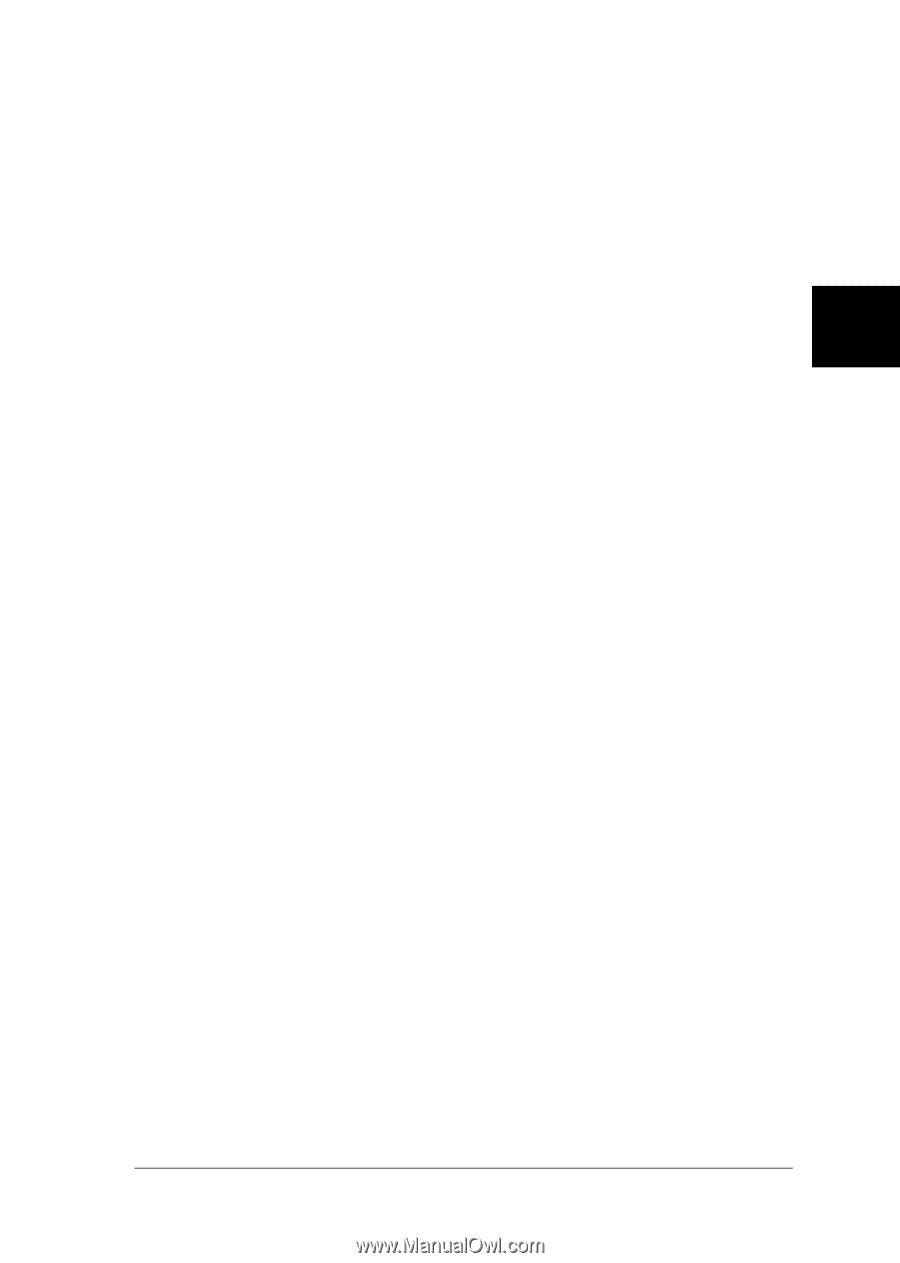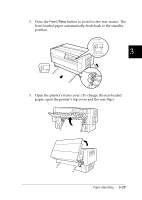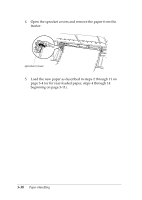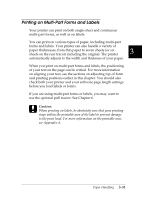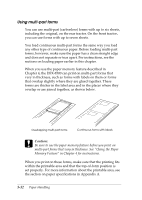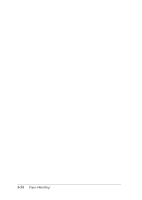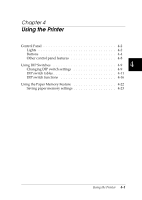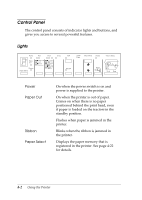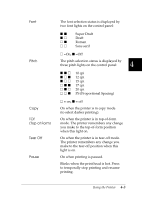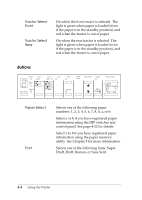Epson DFX-8500 User Manual - Page 90
Using labels, Tear Off, Front/Rear, Micro Feed, LF/FF Load
 |
View all Epson DFX-8500 manuals
Add to My Manuals
Save this manual to your list of manuals |
Page 90 highlights
Using labels When selecting labels for printing, always choose the type mounted on continuous paper with sprocket holes for use with a tractor. Load labels in the front tractor only, following the instructions for loading continuous paper. See "Loading Paper Onto the Front Tractor" on page 3-4. c Caution: Never use the Tear Off, Front/Rear, or reverse-feeding 3 (bottom) Micro Feed button when labels are loaded in the printer. Never feed labels backward through the printer because they can easily come off the backing and jam the printer. Although you must never feed labels backward, you can still use the automatic paper handling features if you follow these precautions: T Instead of using the Tear Off button to remove printed labels, press the LF/FF Load button until the last printed label is at the point where you can tear it off easily. T Before using the Front/Rear button to switch tractors or change paper, remove the entire supply of labels. Remove labels by tearing off the fresh supply at a perforation below the tractor. Then press the LF/FF Load button to eject the remaining labels. T When adjusting the top-of-form or printing position, use only the forward-feeding (top) Micro Feed button. c Caution: Because labels are especially sensitive to extreme temperatures and humidity, use them only under normal operating conditions. Paper Handling 3-33