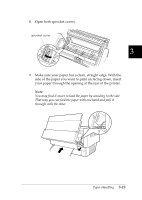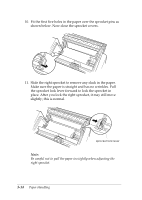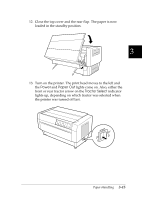Epson DFX-8500 User Manual - Page 75
Micro Feed, beeps once, and
 |
View all Epson DFX-8500 manuals
Add to My Manuals
Save this manual to your list of manuals |
Page 75 highlights
You can set the top-of-form position from 2.6 mm (0.1 inch) to 33.9 mm (1.33 inch) below the top edge of the paper. The factory setting is 5.8 mm (0.2 inch). Follow the steps below to reset (permanently change) the top-of-form position. c Caution: To adjust the top-of-form position when labels are loaded in the printer, use the forward-feeding (top) Micro Feed button only; do not enter the top-of-form mode. (See "Adjusting the printing position" later in this chapter.) Never feed labels backward through the printer. 1. Make sure the printer is turned on and the desired tractor is selected (the corresponding tractor arrow should be lit). 2. Open the top cover. 3. Press the TOF button to enter top-of-form mode. The printer beeps once, and the TOF light flashes. Also, the printer advances the paper so that the top-of-form position is lined up with the red line on the clear plastic ribbon protector. 3-18 Paper Handling