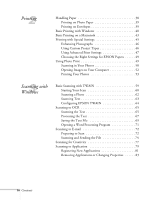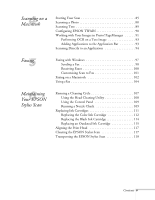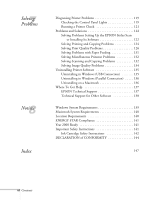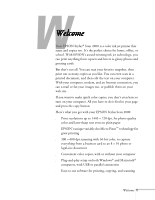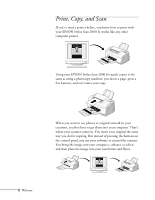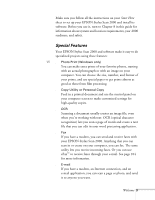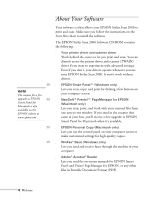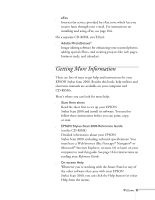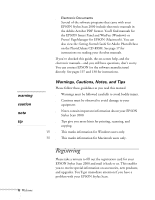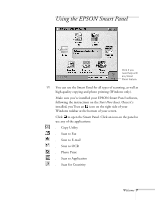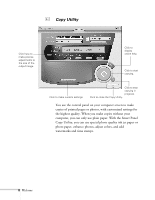Epson Stylus Scan 2000 User Manual - Page 10
Special Features, Welcome, Start Here
 |
View all Epson Stylus Scan 2000 manuals
Add to My Manuals
Save this manual to your list of manuals |
Page 10 highlights
Make sure you follow all the instructions on your Start Here sheet to set up your EPSON Stylus Scan 2000 and install its software. Before you use it, turn to Chapter 8 in this guide for information about system and location requirements, year 2000 readiness, and safety. Special Features Your EPSON Stylus Scan 2000 and software make it easy to do specialized projects using these features: W s Photo Print (Windows only) You can make extra prints of your favorite photos, starting with an actual photograph or with an image on your computer. You can choose the size, number, and format of your prints, and use special paper to get prints almost as good as those from film processing. s Copy Utility or Personal Copy Feed in a printed document and use the control panel on your computer screen to make customized settings for high-quality copies. s OCR Scanning a document usually creates an image file, even when you're working with text. OCR (optical character recognition) lets you scan a page of words and create a text file that you can edit in your word processing application. s Fax If you have a modem, you can send and receive faxes with your EPSON Stylus Scan 2000. Anything that you can scan in or create on your computer, you can fax. The same utility lets you receive incoming faxes. Or you can use eFax™ to receive faxes through your e-mail. See page 104 for more information. s E-mail If you have a modem, an Internet connection, and an e-mail application, you can scan a page or photo, and send it to anyone you want. Welcome 3