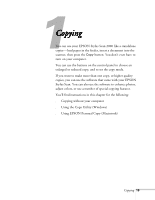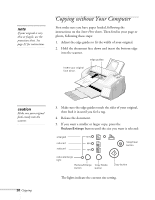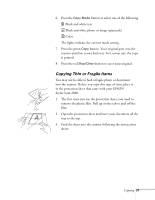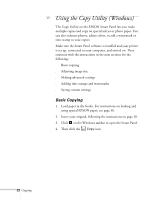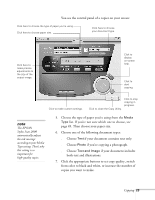Epson Stylus Scan 2000 User Manual - Page 31
Adjusting the Image Size, to set the image to fit your paper size
 |
View all Epson Stylus Scan 2000 manuals
Add to My Manuals
Save this manual to your list of manuals |
Page 31 highlights
8. When you're finished selecting copy settings, click the green Copy button on the screen. Your original goes in and out of the scanner twice. Then the copy is printed. Adjusting the Image Size You can use the Copy Utility to fine-tune the size of the image you copy. If you don't need to make precise adjustments, or you only want to make small changes to image size, do one of the following: s If you want the output image to be the same size as the original, select 100% on the screen's control panel. s Select Fit to Page to set the image to fit your paper size setting. s Click Other, then click the + or − button under Reduce/Enlarge to gradually increase or decrease the size of your image. (The percentage expresses the ratio of the output image size to the original image size.) 24 Copying