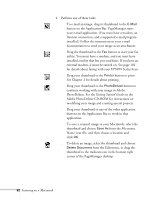Epson Stylus Scan 2000 User Manual - Page 94
The EPSON TWAIN window opens, want to view them on your screen or on the Web
 |
View all Epson Stylus Scan 2000 manuals
Add to My Manuals
Save this manual to your list of manuals |
Page 94 highlights
The EPSON TWAIN window opens: tabs Your preview image shows up here. 6. If you're scanning a photograph, click the Photo tab. If you're scanning text or a line drawing, click the OCR/Line Art tab. 7. Choose one of the Quality settings: s Draft & fast for a quick scan s Best & de-screening for a better quality scan 8. Choose the Resolution setting: s Choose 300 dpi for most photos that you plan to print at their original size or smaller (or 72 dpi if you only want to view them on your screen or on the Web) s Choose 400 dpi for most text scanning s Choose a higher resolution for line drawings, or if you plan to enlarge a photo Higher resolutions create larger files that take longer to print and process. Scanning on a Macintosh 87

Scanning on a Macintosh
87
The EPSON TWAIN window opens:
6.
If you’re scanning a photograph, click the
Photo
tab.
If you’re scanning text or a line drawing, click the
OCR/Line Art
tab.
7.
Choose one of the Quality settings:
■
Draft & fast
for a quick scan
■
Best & de-screening
for a better quality scan
8.
Choose the Resolution setting:
■
Choose
300
dpi for most photos that you plan to print
at their original size or smaller (or
72
dpi if you only
want to view them on your screen or on the Web)
■
Choose
400
dpi for most text scanning
■
Choose a higher resolution for line drawings, or if you
plan to enlarge a photo
Higher resolutions create larger files that take longer to
print and process.
tabs
Your preview
image shows
up here.