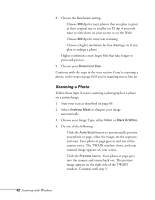Epson Stylus Scan 2000 User Manual - Page 64
button. You return to the previous window. Click, When you're done making settings, click
 |
View all Epson Stylus Scan 2000 manuals
Add to My Manuals
Save this manual to your list of manuals |
Page 64 highlights
Choose from the following settings: s Standard trimming, which automatically crops and enlarges your photo slightly to fit the layout, or Do not apply trimming. s If you choose Standard trimming, you can select Print with cutting guide, and then select Print with white border. s Choose Auto Photo Enhance (to increase contrast and sharpness), Single color (for one of three special effects), or Original color. 5. When you're done making settings, click the Finish button. You return to the previous window. Click Start Printing to print your photo(s). After a moment, the Progress Meter window appears, as shown on page 43. 6. When you're finished printing, click Exit or one of the other buttons to continue using Photo Print. Printing 57

Printing
57
Choose from the following settings:
■
Standard trimming
, which automatically crops and
enlarges your photo slightly to fit the layout, or
Do not
apply trimming
.
■
If you choose Standard trimming, you can select
Print
with cutting guide
, and then select
Print with white
border
.
■
Choose
Auto Photo Enhance
(to increase contrast
and sharpness),
Single color
(for one of three special
effects), or
Original color
.
5.
When you’re done making settings, click the
Finish
button. You return to the previous window. Click
Start
Printing
to print your photo(s).
After a moment, the Progress Meter window appears, as
shown on page 43.
6.
When you’re finished printing, click
Exit
or one of the
other buttons to continue using Photo Print.