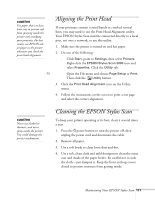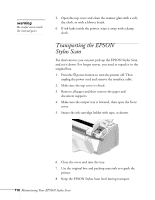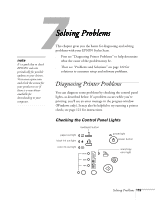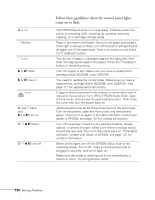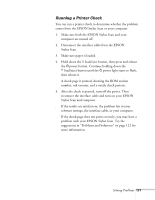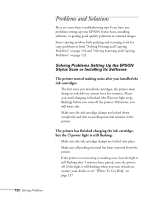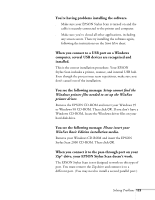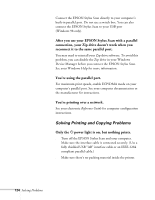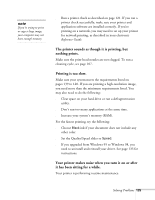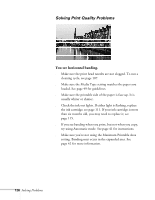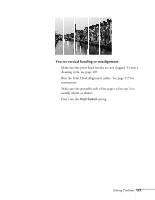Epson Stylus Scan 2000 User Manual - Page 129
Problems and Solutions, Solving Problems Setting Up the EPSON Stylus Scan or Installing Its Software - troubleshooting
 |
View all Epson Stylus Scan 2000 manuals
Add to My Manuals
Save this manual to your list of manuals |
Page 129 highlights
Problems and Solutions Here are some basic troubleshooting tips if you have any problems setting up your EPSON Stylus Scan, installing software, or getting good quality printouts or scanned images. Since copying involves both printing and scanning, look for copy problems in both "Solving Printing and Copying Problems" on page 124 and "Solving Scanning and Copying Problems" on page 132. Solving Problems Setting Up the EPSON Stylus Scan or Installing Its Software The printer started making noise after you installed the ink cartridges. s The first time you install ink cartridges, the printer must charge its ink delivery system for a few minutes. Please wait until charging is finished (the Ppower light stops flashing) before you turn off the printer. Otherwise, you will waste ink. s Make sure the ink cartridge clamps are locked down completely and that no packing material remains in the printer. The printer has finished charging the ink cartridge, but the Ppower light is still flashing. s Make sure the ink cartridge clamps are locked into place. s Make sure all packing material has been removed from the printer. s If the printer is not moving or making noise, but the light is still flashing after 5 minutes have passed, turn the printer off. If the light is still flashing when you turn it back on, contact your dealer or see "Where To Get Help" on page 137. 122 Solving Problems