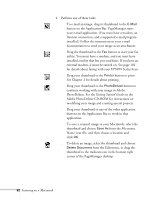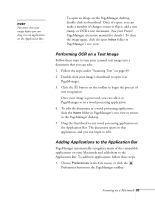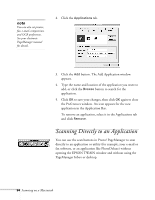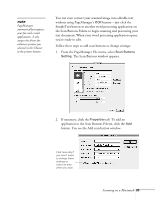Epson Stylus Scan 2000 User Manual - Page 97
Configuring EPSON TWAIN, button on the TWAIN window.
 |
View all Epson Stylus Scan 2000 manuals
Add to My Manuals
Save this manual to your list of manuals |
Page 97 highlights
3. Select one of these Options: s AAS (Auto Area Segmentation) if you're scanning a page that has both pictures and text s TET (Text Enhancement Technology) for better text recognition s Threshold to adjust the brightness. You can then move the slider to make your text lighter or darker. 4. When your preview looks good, click the Scan button. Your page goes into the scanner again and comes out slowly as it is scanned. Your file is saved in the PageManager Inbox. Close the EPSON TWAIN window so you can continue working with your file in PageManager. If you want to edit the text on your computer, you need to perform OCR. See page 93 for instructions on OCR scanning. Configuring EPSON TWAIN 1. Click the Configuration button on the TWAIN window. You see the Configuration window: 2. Select Save Preview Image and Settings if you want to save your preview and settings after you scan and close the TWAIN window. When you reopen the window, you'll see the preview of your last scan. 3. Select Automatic Preview to have your image previewed automatically whenever you open the TWAIN window. 90 Scanning on a Macintosh