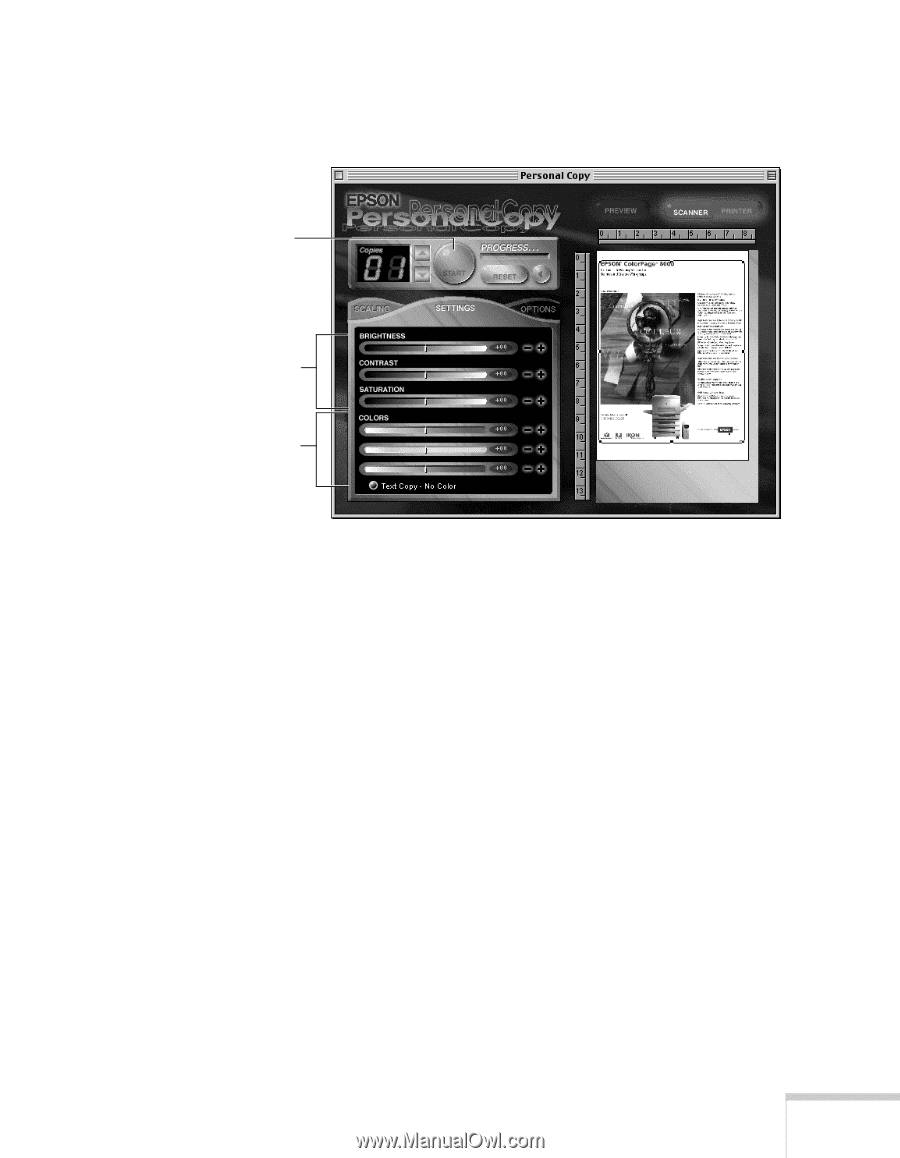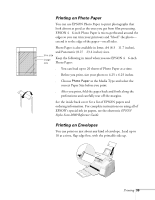Epson Stylus Scan 2000 User Manual - Page 42
button to see how your copy will look, the saturation, or intensity of color in a specified hue.
 |
View all Epson Stylus Scan 2000 manuals
Add to My Manuals
Save this manual to your list of manuals |
Page 42 highlights
4. Click the SETTINGS tab to display color adjustment options: Click here to start copying. Drag these sliders to change brightness, contrast and saturation. Drag these sliders to change the amount of red, green, or blue in your image. 5. Drag the sliders to increase or decrease any of the following: s the amount of red, green, or blue in your image s the amount of light (brightness) in the image s the contrast between light and dark extremes in your image's colors s the saturation, or intensity of color in a specified hue. 6. Click the PRINTER button to see how your copy will look with the settings you have chosen. 7. Click the SCANNER button to return to your original preview, or click the RESET button to return to the default settings. 8. Click the START button to begin copying. Copying 35