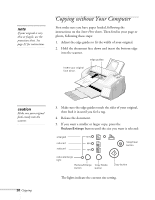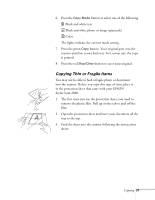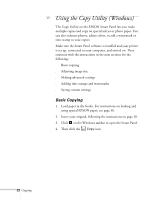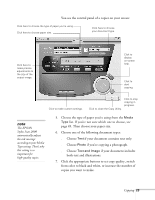Epson Stylus Scan 2000 User Manual - Page 32
an exact percentage. Then click, You can use the slider to reduce or enlarge your image
 |
View all Epson Stylus Scan 2000 manuals
Add to My Manuals
Save this manual to your list of manuals |
Page 32 highlights
If you want to make more precise adjustments, follow these steps: 1. Click the scale button on the Copy Utility control panel. You see this window: Click and drag to resize your image by an exact percentage. Click to fit your image to a standard page size, or preview it before you resize it. You can use the slider to reduce or enlarge your image by an exact percentage. Then click OK to return to the control panel. 2. To automatically resize your image to fit a standard page size, select Fit to Page. You see this window: . Click and drag to resize your copy. Click and drag to select an area to copy. Copying 25

Copying
25
If you want to make more precise adjustments, follow these
steps:
1.
Click the
scale button on the Copy Utility control
panel. You see this window:
You can use the slider to reduce or enlarge your image by
an exact percentage. Then click
OK
to return to the control
panel.
2.
To automatically resize your image to fit a standard page
size, select
Fit to Page
. You see this window:
.
Click and drag to
resize your image by
an exact percentage.
Click to fit your image to
a standard page size, or
preview it before you
resize it.
Click and drag
to resize your
copy.
Click and drag
to select an area
to copy.