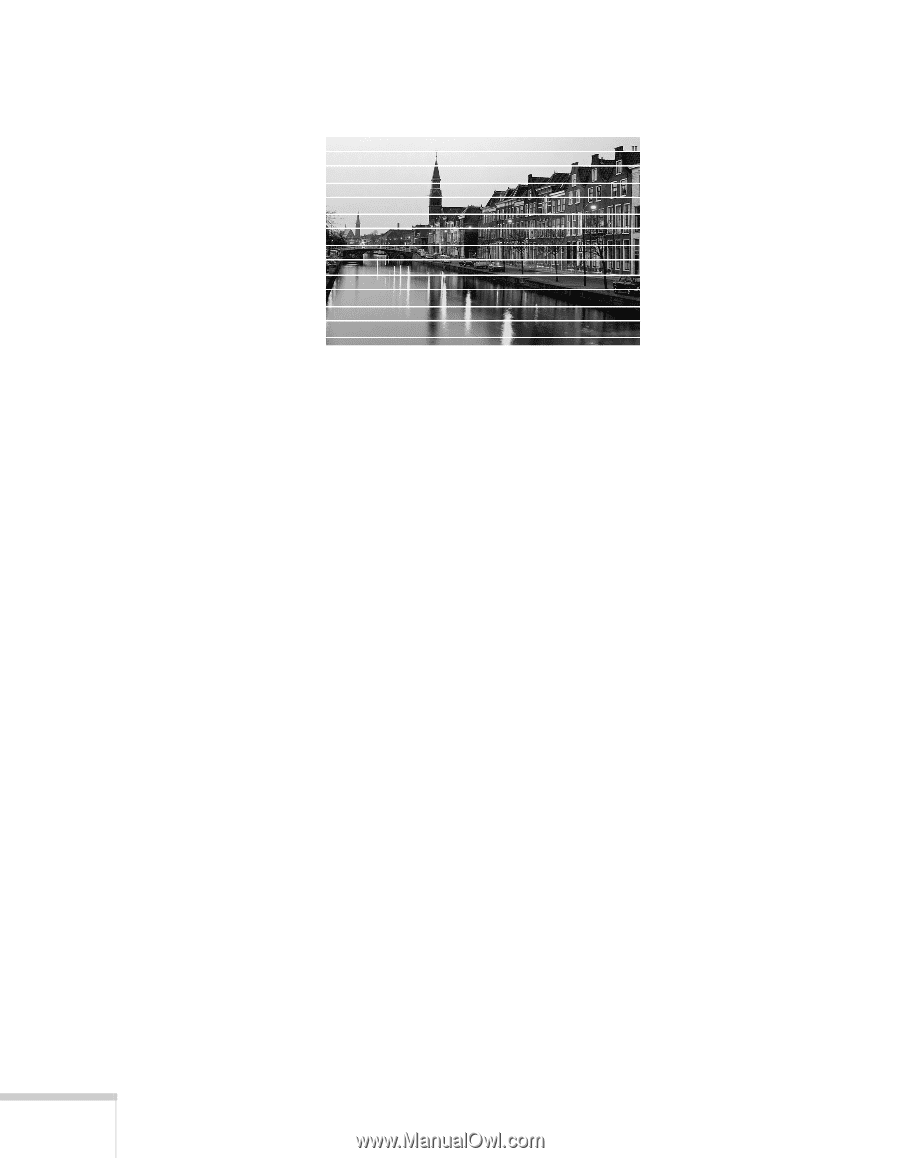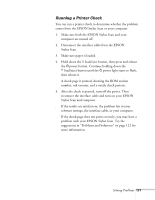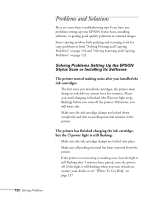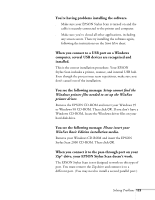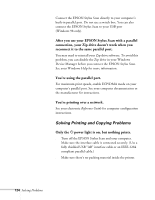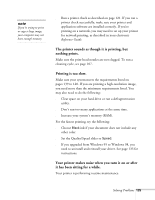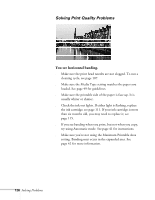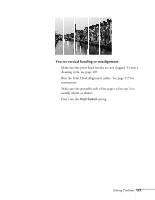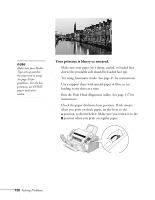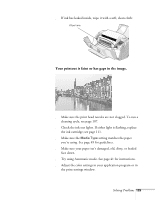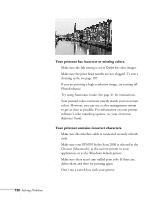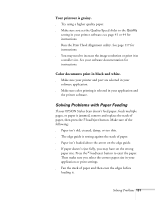Epson Stylus Scan 2000 User Manual - Page 133
Solving Print Quality Problems, You see horizontal banding.
 |
View all Epson Stylus Scan 2000 manuals
Add to My Manuals
Save this manual to your list of manuals |
Page 133 highlights
Solving Print Quality Problems You see horizontal banding. s Make sure the print head nozzles are not clogged. To run a cleaning cycle, see page 107. s Make sure the Media Type setting matches the paper you loaded. See page 49 for guidelines. s Make sure the printable side of the paper is face up. It is usually whiter or shinier. s Check the ink out lights. If either light is flashing, replace the ink cartridge; see page 111. If your ink cartridge is more than six months old, you may need to replace it; see page 115. s If you see banding when you print, but not when you copy, try using Automatic mode. See page 41 for instructions. s Make sure you're not using the Maximum Printable Area setting. Banding may occur in the expanded area. See page 42 for more information. 126 Solving Problems