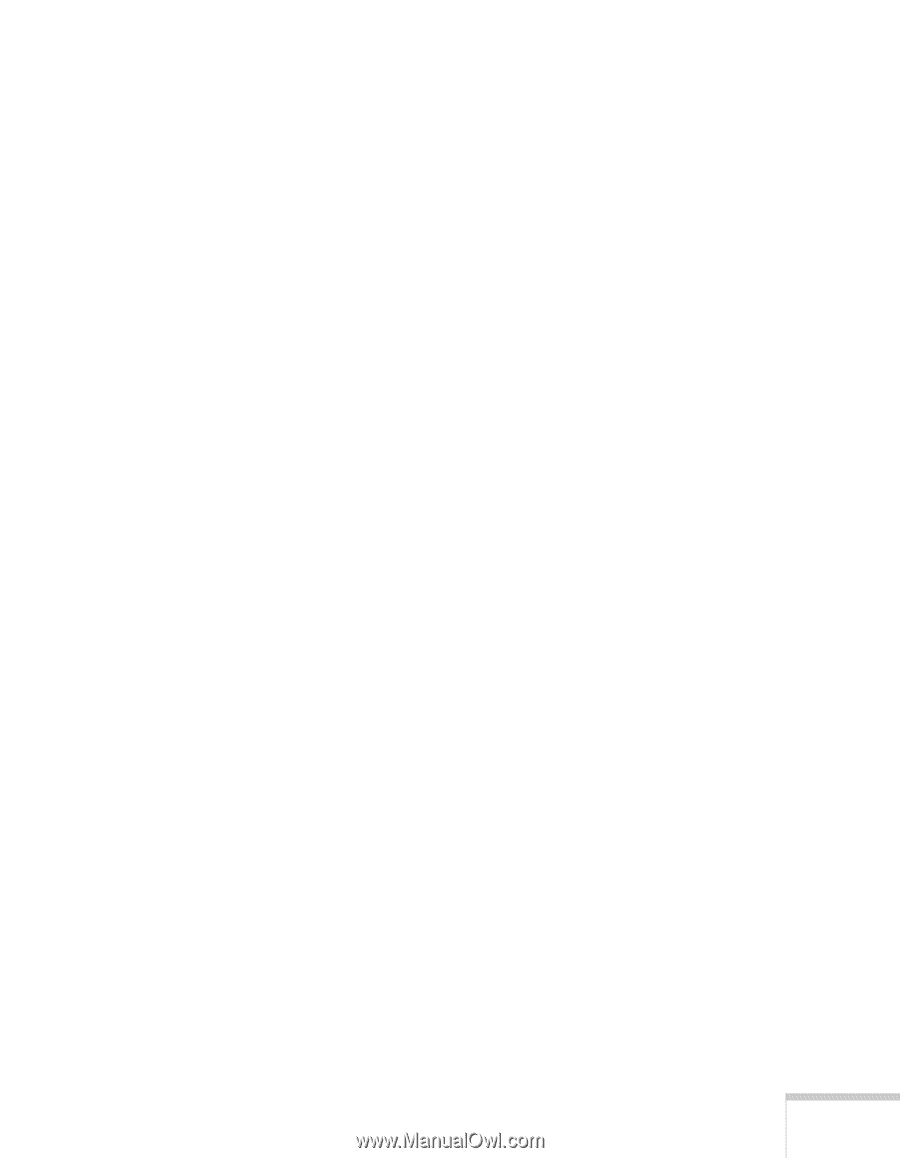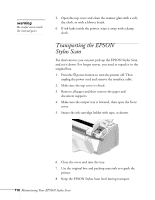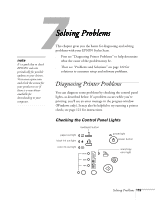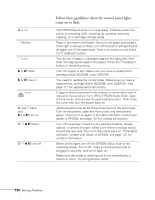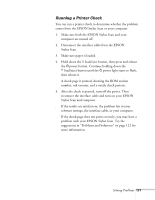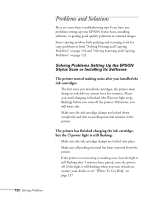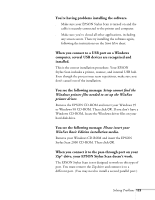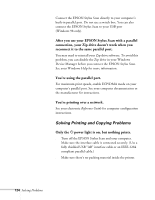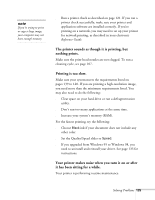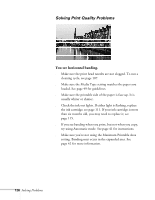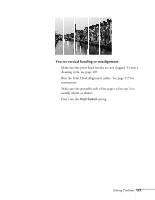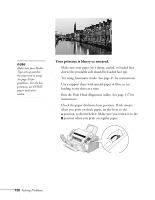Epson Stylus Scan 2000 User Manual - Page 130
You see the following message, drive, your EPSON Stylus Scan doesn't work. - drivers windows 7
 |
View all Epson Stylus Scan 2000 manuals
Add to My Manuals
Save this manual to your list of manuals |
Page 130 highlights
You're having problems installing the software. s Make sure your EPSON Stylus Scan is turned on and the cable is securely connected to the printer and computer. s Make sure you've closed all other applications, including any screen savers. Then try installing the software again, following the instructions on the Start Here sheet. When you connect to a USB port on a Windows computer, several USB devices are recognized and installed. This is the correct installation procedure. Your EPSON Stylus Scan includes a printer, scanner, and internal USB hub. Even though the process may seem repetitious, make sure you don't cancel out of the installation. You see the following message: Setup cannot find the Windows printer files needed to set up the WinFax printer driver. Remove the EPSON CD-ROM and insert your Windows 95 or Windows 98 CD-ROM. Then click OK. If you don't have a Windows CD-ROM, locate the Windows driver files on your hard disk drive. You see the following message: Please insert your WinFax Basic Edition installation media. Remove your Windows CD-ROM and insert the EPSON Stylus Scan 2000 CD-ROM. Then click OK. When you connect it to the pass-through port on your Zip® drive, your EPSON Stylus Scan doesn't work. The EPSON Stylus Scan is not designed to work on this type of port. You must remove the Zip drive and connect it to a different port. (You may need to install a second parallel port.) Solving Problems 123