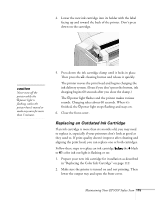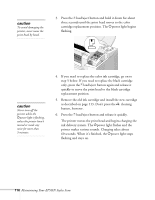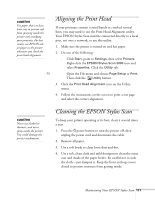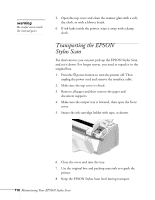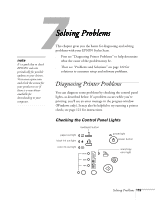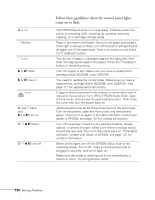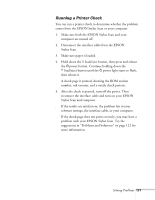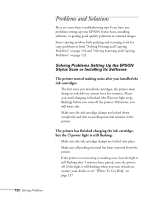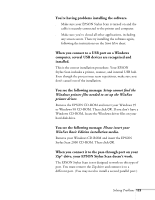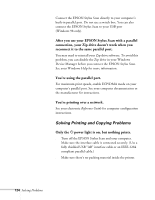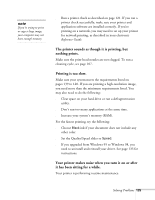Epson Stylus Scan 2000 User Manual - Page 127
Follow these guidelines when the control panel lights, come on or flash, EPSON Stylus Scan, open
 |
View all Epson Stylus Scan 2000 manuals
Add to My Manuals
Save this manual to your list of manuals |
Page 127 highlights
P is on S flashes S is on B or A flash B or A are on is on P and S flash and B and A are on P S B A flash P S B A are off Follow these guidelines when the control panel lights come on or flash: The EPSON Stylus Scan is on and ready. It flashes when the printer is receiving a file, warming up, printing, scanning, copying, or in cartridge change mode. Paper is jammed in the feeder. Remove the paper and reload it. If the light continues to flash, turn off the printer and gently pull all paper out of the paper path. Then turn it back on and press the E load/eject button. You are out of paper. Load paper against the right side, then slide the edge guide against the paper. Press the E load/eject button to resume printing. Your ink supply is low. Make sure you have a replacement cartridge (black S020189, color S020191). You need to replace the ink cartridge. Make sure you have a replacement cartridge (black S020189, color S020191). See page 111 for replacement instructions. A page or photo is jammed in the scanner, or some other scan or copy error has occurred. Turn off the EPSON Stylus Scan, open the top cover, and remove the jammed document. Then close the cover and turn the power back on. Jammed paper may be blocking movement of the print head. Turn off the printer, open the front cover, and remove any paper. Then turn it on again. If the lights still flash, contact your dealer or EPSON; see page 137 for contact information. Turn off the power. Check for any packing material, foreign objects, or pieces of paper. Make sure there is enough space around the rear vent. Then turn the power back on. If the lights still flash, contact your dealer or EPSON; see page 137 for contact information. When all the lights are off, the EPSON Stylus Scan is not receiving power. Turn it off, make sure the power cord is plugged in securely, and turn it back on. Make sure the outlet is working and is not controlled by a switch or timer. Try using another outlet. 120 Solving Problems