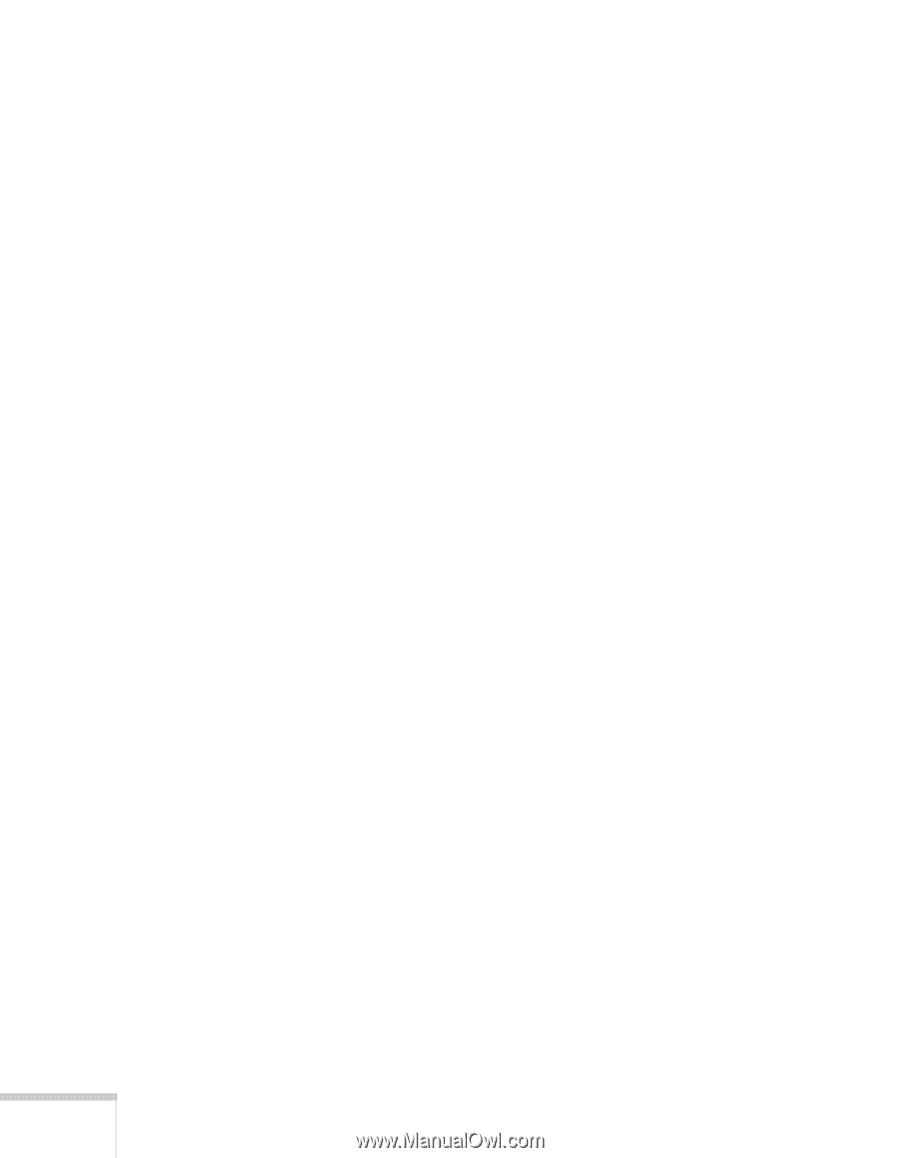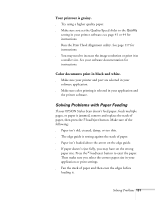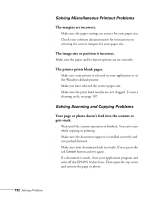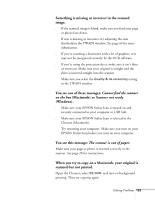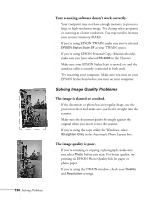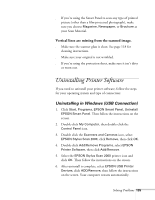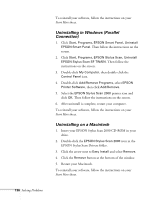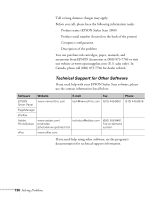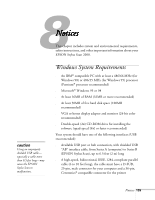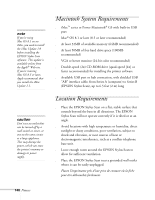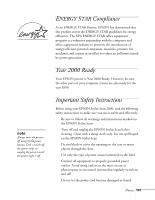Epson Stylus Scan 2000 User Manual - Page 143
Uninstalling in Windows (Parallel Connection), Uninstalling on a Macintosh - drivers windows 8
 |
View all Epson Stylus Scan 2000 manuals
Add to My Manuals
Save this manual to your list of manuals |
Page 143 highlights
To reinstall your software, follow the instructions on your Start Here sheet. Uninstalling in Windows (Parallel Connection) 1. Click Start, Programs, EPSON Smart Panel, Uninstall EPSON Smart Panel. Then follow the instructions on the screen. 2. Click Start, Programs, EPSON Stylus Scan, Uninstall EPSON Stylus Scan SF TWAIN. Then follow the instructions on the screen. 3. Double-click My Computer, then double-click the Control Panel icon. 4. Double-click Add/Remove Programs, select EPSON Printer Software, then click Add/Remove. 5. Select the EPSON Stylus Scan 2000 printer icon and click OK. Then follow the instructions on the screen. 6. After uninstall is complete, restart your computer. To reinstall your software, follow the instructions on your Start Here sheet. Uninstalling on a Macintosh 1. Insert your EPSON Stylus Scan 2000 CD-ROM in your drive. 2. Double-click the EPSON Stylus Scan 2000 icon in the EPSON Stylus Scan Drivers folder. 3. Click the arrow next to Easy Install and select Remove. 4. Click the Remove button at the bottom of the window. 5. Restart your Macintosh. To reinstall your software, follow the instructions on your Start Here sheet. 136 Solving Problems