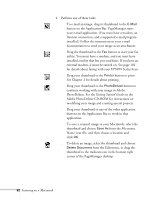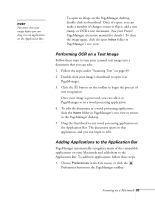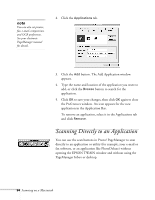Epson Stylus Scan 2000 User Manual - Page 96
Scanning Text, button. Your goes into the scanner
 |
View all Epson Stylus Scan 2000 manuals
Add to My Manuals
Save this manual to your list of manuals |
Page 96 highlights
7. Click the Scan button. Your photo or page goes into the scanner again and comes out slowly as it is scanned. Your file is saved in the PageManager Inbox. Close the EPSON TWAIN window so you can continue working with your file in PageManager. Scanning Text 1. Start your scan as described on page 85. 2. Click the Preview button. Your page goes into the scanner and comes back out. The preview image appears on the right side of the TWAIN window, as shown below: Click threshold and move the slider to darken the image. Scanning on a Macintosh 89

Scanning on a Macintosh
89
7.
Click the
Scan
button. Your photo or page goes into the
scanner again and comes out slowly as it is scanned.
Your file is saved in the PageManager Inbox. Close the
EPSON TWAIN window so you can continue working
with your file in PageManager.
Scanning Text
1.
Start your scan as described on page 85.
2.
Click the
Preview
button. Your page goes into the scanner
and comes back out. The preview image appears on the
right side of the TWAIN window, as shown below:
Click threshold and
move the slider to
darken the image.