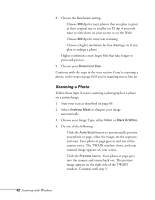Epson Stylus Scan 2000 User Manual - Page 74
Processing the Text, Follow the steps in the next to process or
 |
View all Epson Stylus Scan 2000 manuals
Add to My Manuals
Save this manual to your list of manuals |
Page 74 highlights
9. Press the red Stop/Clear button on the EPSON Stylus Scan control panel and remove your original document. If you're scanning more than one page, a box will appear on your screen after the first page comes out. Click Continue to scan more pages or No to go on to the next step. Follow the steps in the next section to process or "recognize" the text. Processing the Text When scanning is completed, you see this window: If you have another OCR program, you can select it here. 1. If the text you scanned is not in English, select the correct language. 2. Click Options. You see this box: Scanning with Windows 67

Scanning with Windows
67
9.
Press the red
Stop/Clear
button on the EPSON
Stylus Scan control panel and remove your original
document.
If you’re scanning more than one page, a box will appear on
your screen after the first page comes out. Click
Continue
to scan more pages or
No
to go on to the next step.
Follow the steps in the next section to process or
“recognize” the text.
Processing the Text
When scanning is completed, you see this window:
1.
If the text you scanned is not in English, select the correct
language.
2.
Click
Options
. You see this box:
If you have another
OCR program, you
can select it here.