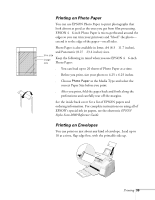Epson Stylus Scan 2000 User Manual - Page 51
Media Type to choose, see Choose the settings noted above. If you're not sure which
 |
View all Epson Stylus Scan 2000 manuals
Add to My Manuals
Save this manual to your list of manuals |
Page 51 highlights
2. Open the File menu and click Page Setup. You see a Page Setup window like this: Paper Size setting This box shows you the current settings. 44 Printing 3. Choose your paper size, page orientation, and other settings. Then click OK. 4. Click the Print button or open the File menu and choose Print. You see the main printer settings window: Make sure this setting matches the paper you're using. Choose color, unless you're printing in black only. Set the Mode option to Automatic. Choose between faster printing or better quality. 5. Choose the settings noted above. If you're not sure which Media Type to choose, see page 49. 6. You can also do the following: s Click the Layout icon to reduce or enlarge your image, print multiple layouts, or add a watermark. s Click the Background Printing icon to prioritize your print job.