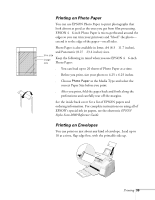Epson Stylus Scan 2000 User Manual - Page 49
change the paper size, number of copies, orientation, or printable area.
 |
View all Epson Stylus Scan 2000 manuals
Add to My Manuals
Save this manual to your list of manuals |
Page 49 highlights
note Click the Help button for more information about any of these settings. Or use the electronic EPSON Stylus Scan 2000 Reference Guide. See page 16 for instructions on viewing it. 3. Choose the settings shown on page 41. If you're not sure which Media Type to choose, see page 49. 4. Click the Paper tab at the top of the box if you need to change the paper size, number of copies, page orientation, or printable area. Paper tab Paper Size setting 5. Click the Layout tab if you want to reduce or enlarge your printed image, print multiple layouts, or add a watermark. 42 Printing

42
Printing
3.
Choose the settings shown on page 41. If you’re not sure
which Media Type to choose, see page 49.
4.
Click the
Paper
tab at the top of the box if you need to
change the paper size, number of copies, page orientation,
or printable area.
5.
Click the
Layout
tab if you want to reduce or enlarge your
printed image, print multiple layouts, or add a watermark.
note
Click the Help button
for more information
about any of these
settings. Or use the
electronic EPSON
Stylus Scan 2000
Reference Guide.
See page 16 for
instructions on
viewing it.
Paper Size
setting
Paper
tab