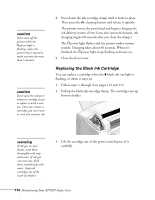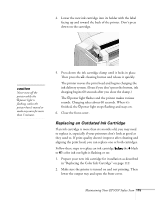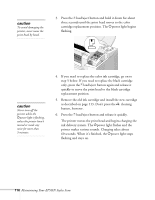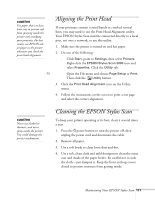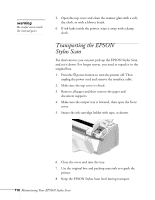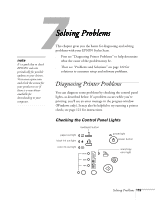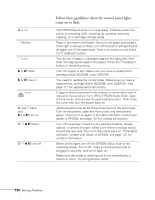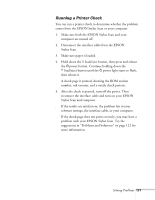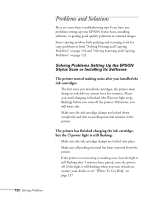Epson Stylus Scan 2000 User Manual - Page 124
Aligning the Print Head, Cleaning the EPSON Stylus Scan
 |
View all Epson Stylus Scan 2000 manuals
Add to My Manuals
Save this manual to your list of manuals |
Page 124 highlights
caution Use paper that's at least letter size to prevent ink from spraying inside the printer and smudging your printouts. For best results, use EPSON ink jet paper in the printer whenever you check the print head alignment. W M Aligning the Print Head If your printouts contain vertical bands or crooked vertical lines, you may need to use the Print Head Alignment utility. Your EPSON Stylus Scan must be connected directly to a local port, not over a network, to use this utility. 1. Make sure the printer is turned on and has paper. 2. Do one of the following: s Click Start, point to Settings, then select Printers. Right-click the EPSON Stylus Scan 2000 icon and select Properties. Click the Utility tab. s Open the File menu and choose Page Setup or Print. Then click the Utility button. 3. Click the Print Head Alignment icon on the Utility menu. 4. Follow the instructions on the screen to print a test page and select the correct alignment. caution Never use alcohol or thinners, and never spray inside the printer. You could damage the printer mechanisms. Cleaning the EPSON Stylus Scan To keep your printer operating at its best, clean it several times a year. 1. Press the Ppower button to turn the printer off, then unplug the power cord and disconnect the cable. 2. Remove all paper. 3. Use a soft brush to clean loose dust and dirt. 4. Use a soft, clean cloth and mild detergent to clean the outer case and inside of the paper feeder. Be careful not to soak the cloth-just dampen it. Keep the front and top covers closed to prevent moisture from getting inside. Maintaining Your EPSON Stylus Scan 117