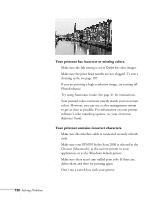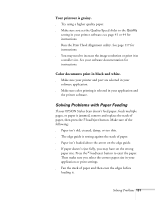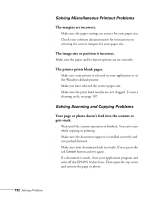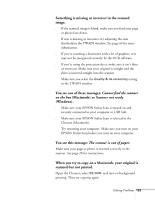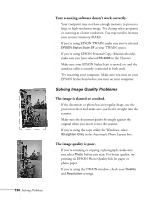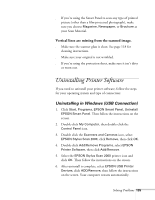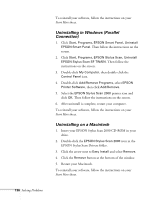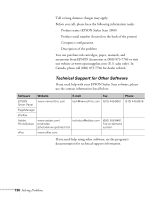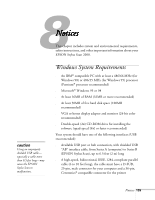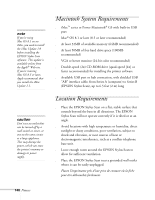Epson Stylus Scan 2000 User Manual - Page 142
Uninstalling Printer Software, Uninstalling in Windows (USB Connection)
 |
View all Epson Stylus Scan 2000 manuals
Add to My Manuals
Save this manual to your list of manuals |
Page 142 highlights
s If you're using the Smart Panel to scan any type of printed picture (other than a film-processed photograph), make sure you choose Magazine, Newspaper, or Brochure as your Scan Material. Vertical lines are missing from the scanned image. s Make sure the scanner glass is clean. See page 118 for cleaning instructions. s Make sure your original is not wrinkled. s If you're using the protection sheet, make sure it isn't dirty or worn out. Uninstalling Printer Software If you need to uninstall your printer software, follow the steps for your operating system and type of connection: Uninstalling in Windows (USB Connection) 1. Click Start, Programs, EPSON Smart Panel, Uninstall EPSON Smart Panel. Then follow the instructions on the screen. 2. Double-click My Computer, then double-click the Control Panel icon. 3. Double click the Scanners and Cameras icon, select EPSON Stylus Scan 2000, click Remove, then click OK. 4. Double-click Add/Remove Programs, select EPSON Printer Software, then click Add/Remove. 5. Select the EPSON Stylus Scan 2000 printer icon and click OK. Then follow the instructions on the screen. 6. After uninstall is complete, select EPSON USB Printer Devices, click ADD/Remove, then follow the instructions on the screen. Your computer restarts automatically. Solving Problems 135