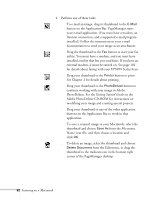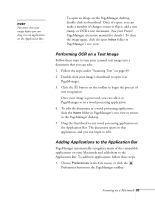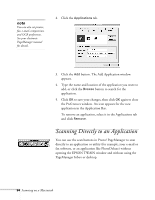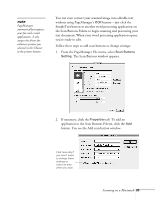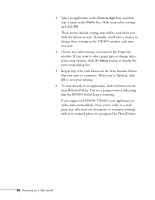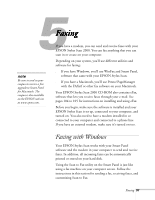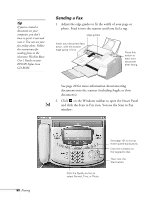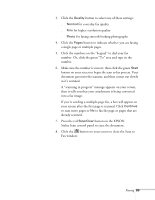Epson Stylus Scan 2000 User Manual - Page 101
Scanning Directly to an Application
 |
View all Epson Stylus Scan 2000 manuals
Add to My Manuals
Save this manual to your list of manuals |
Page 101 highlights
note You can also set printer, fax, e-mail, compression, and OCR preferences. See your electronic PageManager manual for details. 2. Click the Applications tab. 3. Click the Add button. The Add Application window appears. 4. Type the name and location of the application you want to add, or click the Browse button to search for the application. 5. Click OK to save your changes, then click OK again to close the Preferences window. An icon appears for the new application in the Application Bar. To remove an application, select it in the Applications tab and click Remove. Scanning Directly to an Application You can use the scan buttons in Presto! PageManager to scan directly to an application or utility (for example, your e-mail or fax software, or an application like PhotoDeluxe) without opening the EPSON TWAIN window and without using the PageManager Inbox or desktop. 94 Scanning on a Macintosh