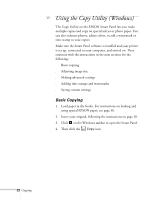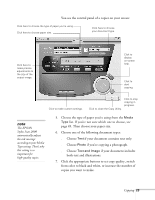Epson Stylus Scan 2000 User Manual - Page 34
Choose one of the following options and click, layout, select
 |
View all Epson Stylus Scan 2000 manuals
Add to My Manuals
Save this manual to your list of manuals |
Page 34 highlights
3. To optimize the quality of your copy automatically, select Automatic Document Enhancement and click the arrow. You see this box: note If Automatic Photo Layout is grayed out, click the left arrow on Automatic Document Enhancement. Make sure Photograph is selected, then click OK to return to the Imaging tab. 4. Select the option that best describes your original document and click OK. 5. If you're copying a photograph and want to adjust the layout, select Automatic Photo Layout and click the arrow. You see this box: 6. Choose one of the following options and click OK: s Straighten Only automatically straightens your image on the page. s Maximum Enlargement enlarges the image to the maximum size that fits on the page. s Extra Copy fits multiple copies of the image on a page. Copying 27