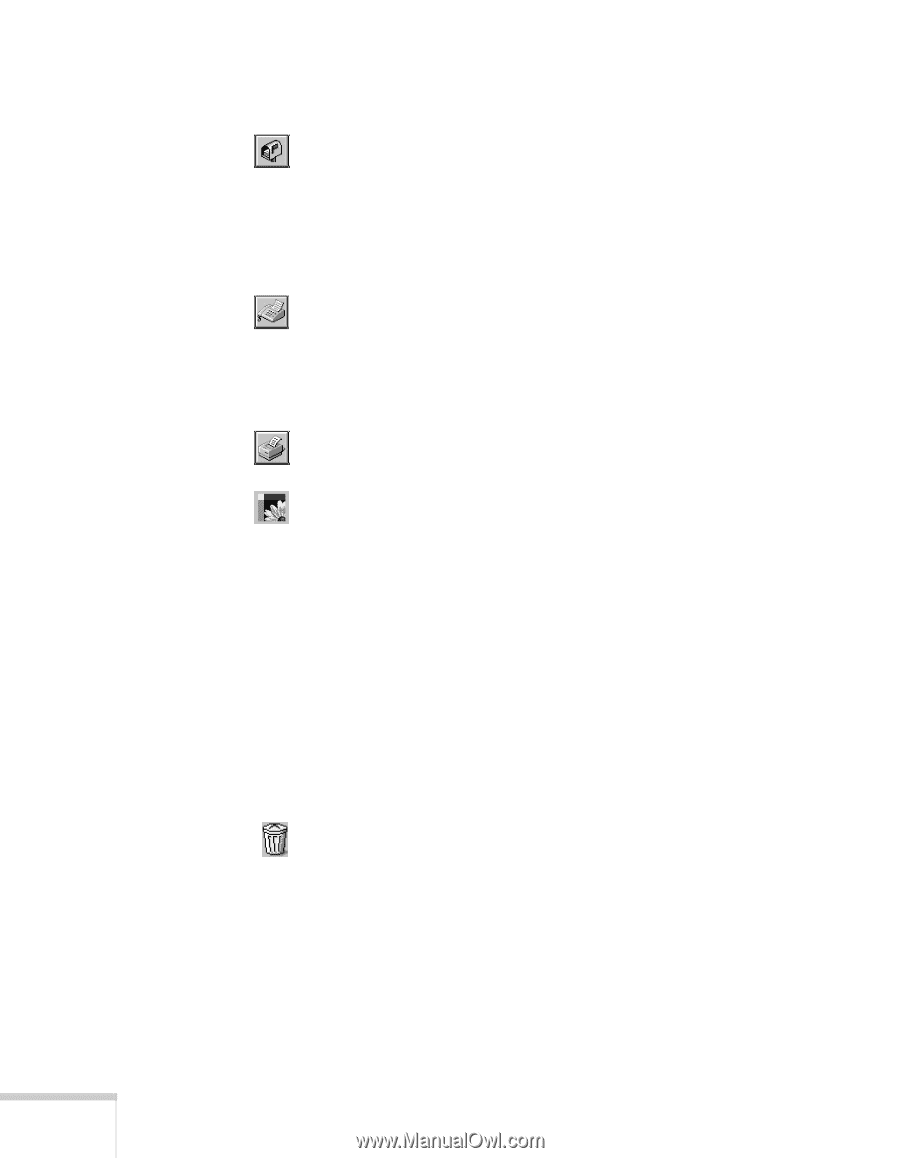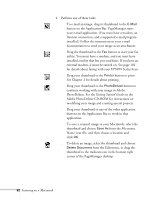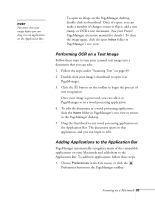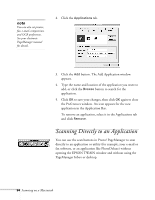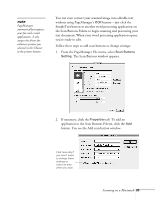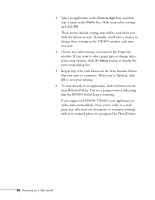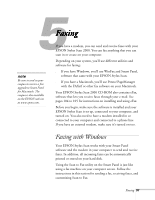Epson Stylus Scan 2000 User Manual - Page 99
Scanning on a Macintosh, Getting Started Guide, PhotoDeluxe. See
 |
View all Epson Stylus Scan 2000 manuals
Add to My Manuals
Save this manual to your list of manuals |
Page 99 highlights
2. Perform any of these tasks: s To e-mail an image, drag its thumbnail to the E-Mail button on the Application Bar. PageManager starts your e-mail application. (You must have a modem, an Internet connection, and a supported e-mail program installed.) Follow the instructions in your e-mail documentation to send your image as an attachment. s Drag the thumbnail to the Fax button to start your fax utility. You must have a modem, and you must have installed a utility that lets you send faxes. If you have an external modem, it must be turned on. See page 102 for details about faxing with your EPSON Stylus Scan. s Drag your thumbnail to the Printer button to print. See Chapter 2 for details about printing. s Drag your thumbnail to the PhotoDeluxe button to continue working with your image in Adobe PhotoDeluxe. See the Getting Started Guide on the Adobe PhotoDeluxe CD-ROM for instructions on modifying your image and creating special projects. s Drag your thumbnail to any of the other application buttons on the Application Bar to work in that application. s To save a scanned image to your Macintosh, select the thumbnail and choose Save As from the File menu. Name your file, and then choose a location and click OK. s To delete an image, select the thumbnail and choose Delete Document from the Edit menu, or drag the thumbnail to the trashcan icon in the bottom right corner of the PageManager desktop. 92 Scanning on a Macintosh