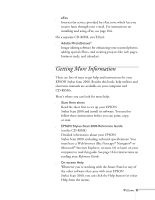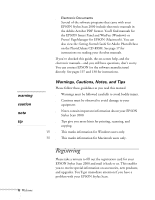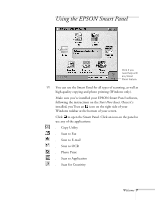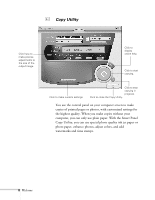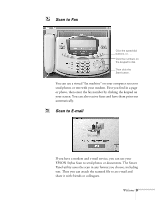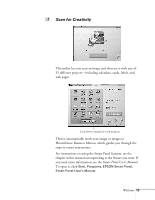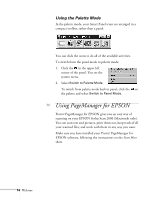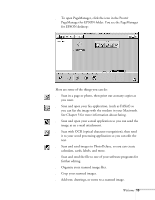Epson Stylus Scan 2000 User Manual - Page 17
Scan to OCR, Scan the document.
 |
View all Epson Stylus Scan 2000 manuals
Add to My Manuals
Save this manual to your list of manuals |
Page 17 highlights
Scan to OCR If you scanned more than one page, click here to display the one you want to edit. This window shows a close-up of the scanned image. 10 Welcome Optical character recognition, or OCR, converts a scanned image into text that you can edit in a word processing program. The Smart Panel Scan to OCR utility makes it easy for you to do all the steps in this process: s Scan the document. s Process and "clean up" the text, using a window like this: Edit your text here. Click to enlarge or reduce the view. s Save the file in any format you choose, including HTML. s Open your word processor so you can work with the text.

10
Welcome
Scan to OCR
Optical character recognition, or OCR, converts a scanned
image into text that you can edit in a word processing program.
The Smart Panel Scan to OCR utility makes it easy for you to
do all the steps in this process:
■
Scan the document.
■
Process and “clean up” the text, using a window like this:
■
Save the file in any format you choose, including HTML.
■
Open your word processor so you can work with the text.
Click to
enlarge or
reduce the
view.
This window
shows a
close-up of
the scanned
image.
Edit your
text here.
If you scanned
more than one
page, click
here to display
the one you
want to edit.