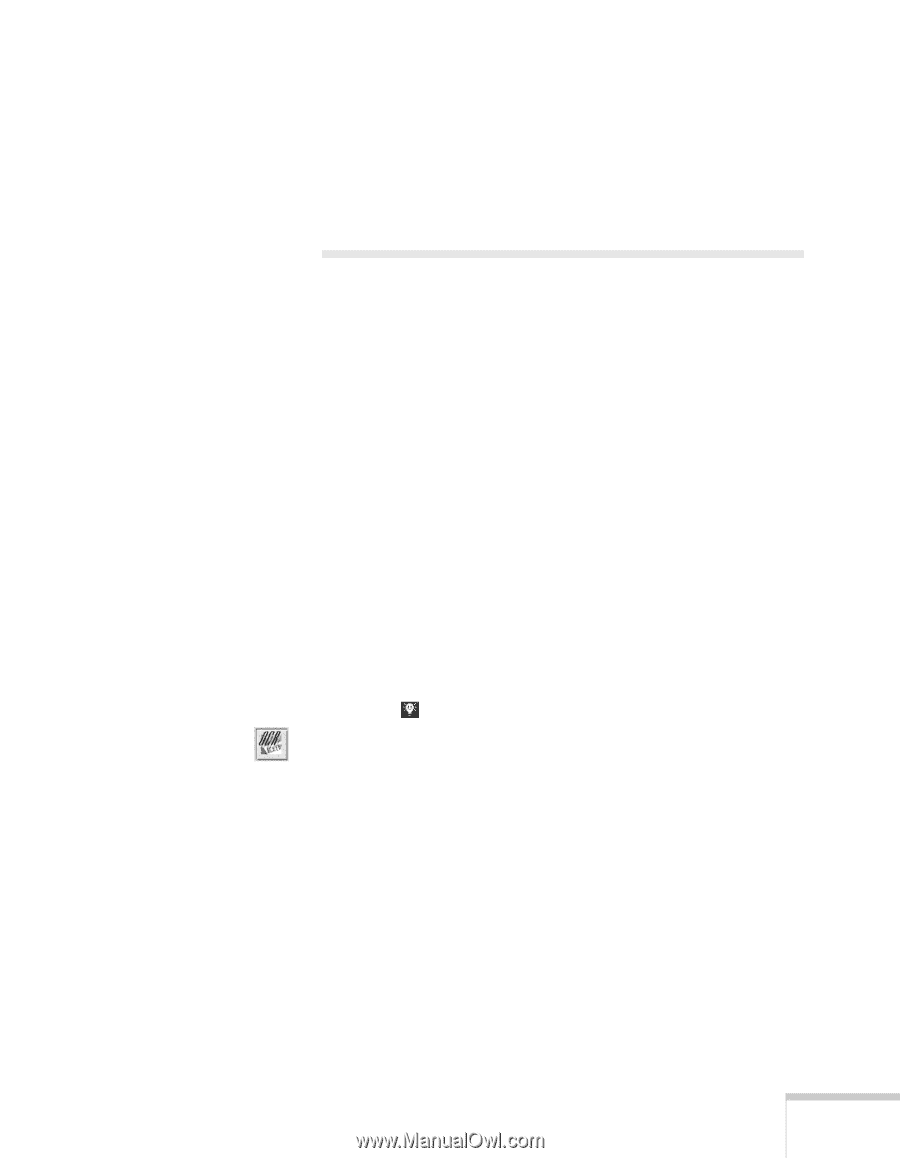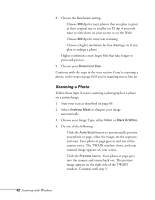Epson Stylus Scan 2000 User Manual - Page 72
Scanning to OCR, Scanning the Text
 |
View all Epson Stylus Scan 2000 manuals
Add to My Manuals
Save this manual to your list of manuals |
Page 72 highlights
4. Select ICM/sRGB if you want to match the colors on your screen as closely as possible (recommended for Windows 98 only). 5. Click OK to save your configuration settings. Scanning to OCR OCR (optical character recognition) is the process of converting a scanned image into text that you can edit in a word processing program. After you scan your document, the software processes or "recognizes" it. Then you can edit it and either save the file or open it in any word processing program on your computer. This section covers: s Scanning the text s Processing the text s Exporting the text Scanning the Text 1. Feed your document into the scanner as described on page 59. 2. Click on the Windows taskbar to open the Smart Panel and click the Scan to OCR icon. You see the OCR welcome. Scanning with Windows 65