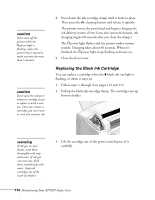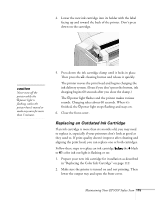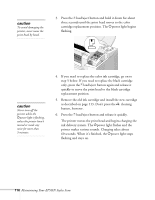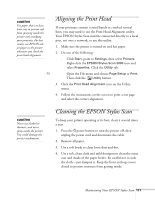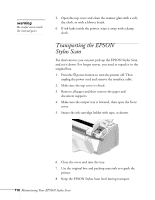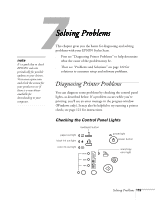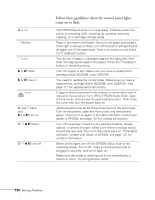Epson Stylus Scan 2000 User Manual - Page 122
Replacing an Outdated Ink Cartridge
 |
View all Epson Stylus Scan 2000 manuals
Add to My Manuals
Save this manual to your list of manuals |
Page 122 highlights
4. Lower the new ink cartridge into its holder with the label facing up and toward the back of the printer. Don't press down on the cartridge. caution Never turn off the printer while the Ppower light is flashing, unless the printer hasn't moved or made any noise for more than 5 minutes. 5. Press down the ink cartridge clamp until it locks in place. Then press the R cleaning button and release it quickly. The printer moves the print head and begins charging the ink delivery system. (Even if you don't press the button, ink charging begins 60 seconds after you close the clamp.) The Ppower light flashes and the printer makes various sounds. Charging takes about 60 seconds. When it's finished, the Ppower light stops flashing and stays on. 6. Close the front cover. Replacing an Outdated Ink Cartridge If an ink cartridge is more than six months old, you may need to replace it, especially if your printouts don't look as good as they used to. If print quality doesn't improve after cleaning and aligning the print head, you can replace one or both cartridges. Follow these steps to replace an ink cartridge before the B black or A color ink out light is flashing or on: 1. Prepare your new ink cartridge for installation as described in "Replacing the Color Ink Cartridge" on page 112. 2. Make sure the printer is turned on and not printing. Then lower the output tray and open the front cover. Maintaining Your EPSON Stylus Scan 115