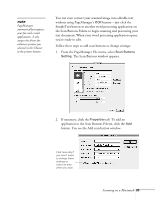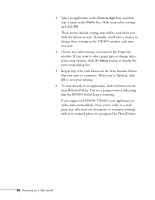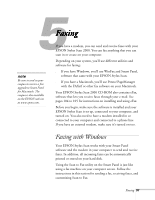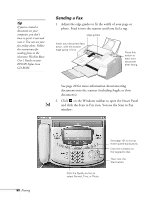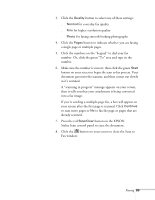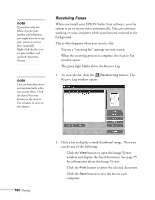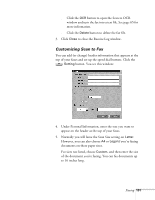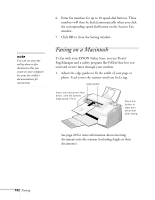Epson Stylus Scan 2000 User Manual - Page 107
Receiving Faxes, Click a fax to display a small thumbnail image. Then
 |
View all Epson Stylus Scan 2000 manuals
Add to My Manuals
Save this manual to your list of manuals |
Page 107 highlights
note If you have only one phone line for your modem and telephone, you might want to set up your system to receive faxes manually. Right-click the fax icon on your taskbar and uncheck Automatic Receive. note You can have faxes print out automatically when you receive them. Click the Auto Print-out button on the Scan to Fax window to turn on this feature. Receiving Faxes When you install your EPSON Stylus Scan software, your fax system is set to receive faxes automatically. You can continue working on your computer while your faxes are received in the background. This is what happens when you receive a fax: s You see a "receiving fax" message on your screen. s When the receiving process is complete, the Scan to Fax window opens. s The green light blinks above the Receive Log. 1. To view the fax, click the Receive Log button. The Receive Log window opens: 100 Faxing 2. Click a fax to display a small thumbnail image. Then you can do any of the following: s Click the View button to open the Image Viewer window and display the faxed document. See page 75 for information about the Image Viewer. s Click the Print button to print the selected document. s Click the Save button to save the fax on your computer.