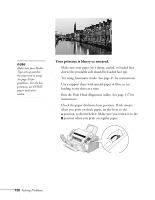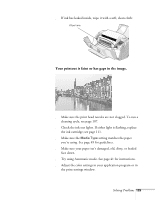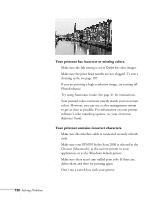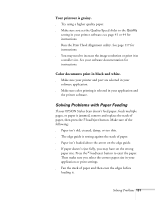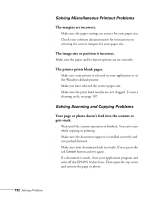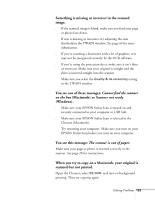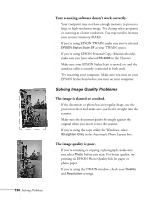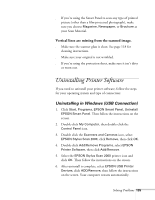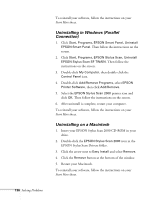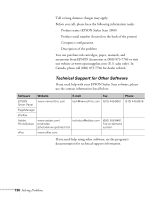Epson Stylus Scan 2000 User Manual - Page 140
s Macintosh or, When you try to copy on a Macintosh, your original is
 |
View all Epson Stylus Scan 2000 manuals
Add to My Manuals
Save this manual to your list of manuals |
Page 140 highlights
Something is missing or incorrect in the scanned image. s If the scanned image is blank, make sure you feed your page or photo face down. s If text is missing or incorrect, try adjusting the scan threshold in the TWAIN window. See page 63 for more information. s If you're scanning a document with a lot of graphics, text may not be recognized correctly by the OCR software. s If you're using the protection sheet, make sure it isn't dirty or worn out. Make sure your original is straight and the sheet is inserted straight into the scanner. s Make sure you select the Quality & de-screening setting in the TWAIN window. You see one of these messages: Cannot find the scanner on the bus (Macintosh) or Scanner not ready (Windows). s Make sure your EPSON Stylus Scan is turned on and securely connected to your computer or USB hub. s Make sure your EPSON Stylus Scan is selected in the Chooser (Macintosh). s Try restarting your computer. Make sure you turn on your EPSON Stylus Scan before you turn on your computer. You see this message: The scanner is out of paper. Make sure your page or photo is inserted correctly in the scanner. See page 20 for instructions. When you try to copy on a Macintosh, your original is scanned but not printed. Open the Chooser, select SS 2000, and turn on background printing. Then try copying again. Solving Problems 133