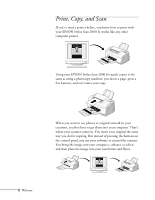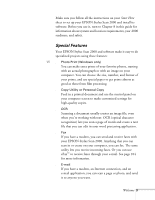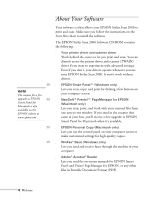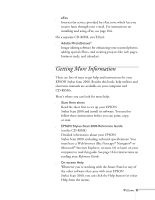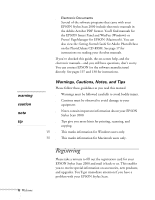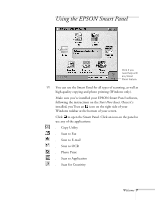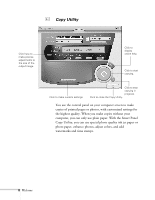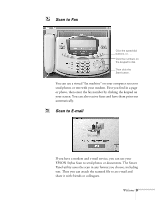Epson Stylus Scan 2000 User Manual - Page 14
Using the EPSON Smart Panel
 |
View all Epson Stylus Scan 2000 manuals
Add to My Manuals
Save this manual to your list of manuals |
Page 14 highlights
Using the EPSON Smart Panel Click if you need help with any Smart Panel feature. W You can use the Smart Panel for all types of scanning, as well as high-quality copying and photo printing (Windows only). Make sure you've installed your EPSON Smart Panel software, following the instructions on the Start Here sheet. Once it's installed, you'll see an icon on the right side of your Windows taskbar at the bottom of your screen. Click to open the Smart Panel. Click an icon on the panel to use any of the applications: s Copy Utility s Scan to Fax s Scan to E-mail s Scan to OCR s Photo Print s Scan to Application s Scan for Creativity Welcome 7

Welcome
7
Using the EPSON Smart Panel
W
You can use the Smart Panel for all types of scanning, as well as
high-quality copying and photo printing (Windows only).
Make sure you’ve installed your EPSON Smart Panel software,
following the instructions on the
Start Here
sheet. Once it’s
installed, you’ll see an
icon on the right side of your
Windows taskbar at the bottom of your screen.
Click
to open the Smart Panel. Click an icon on the panel to
use any of the applications:
■
Copy Utility
■
Scan to Fax
■
Scan to E-mail
■
Scan to OCR
■
Photo Print
■
Scan to Application
■
Scan for Creativity
Click if you
need help with
any Smart
Panel feature.