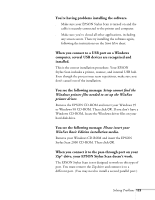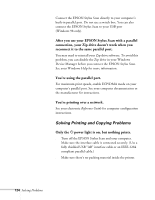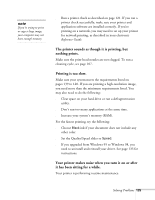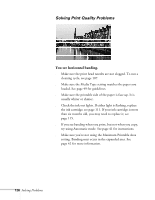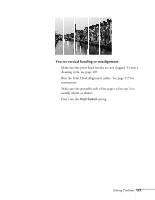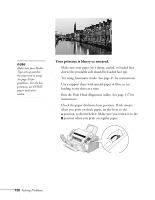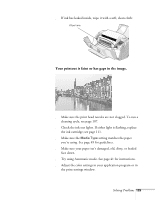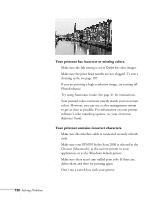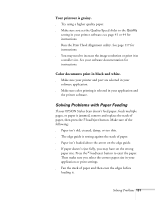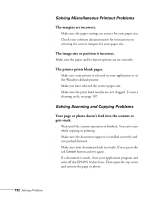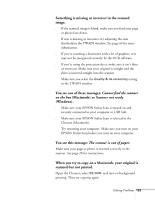Epson Stylus Scan 2000 User Manual - Page 135
Your printout is blurry or smeared
 |
View all Epson Stylus Scan 2000 manuals
Add to My Manuals
Save this manual to your list of manuals |
Page 135 highlights
note Make sure your Media Type setting matches the paper you're using. See page 49 for guidelines. For the best printouts, use EPSON papers and other media. Your printout is blurry or smeared. s Make sure your paper isn't damp, curled, or loaded face down (the printable side should be loaded face up). s Try using Automatic mode. See page 41 for instructions. s Use a support sheet with special paper or film, or try loading it one sheet at a time. s Run the Print Head Alignment utility. See page 117 for instructions. s Check the paper thickness lever position. If ink smears when you print on thick paper, set the lever to the + position, as shown below. Make sure you return it to the 0 position when you print on regular paper. 128 Solving Problems