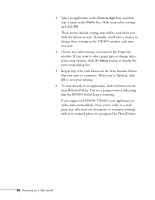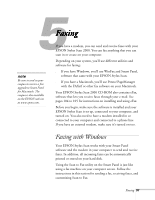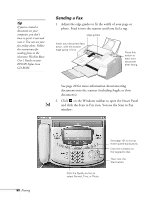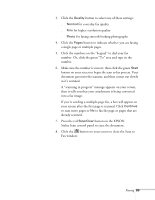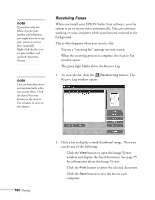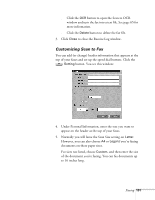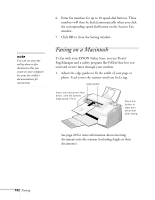Epson Stylus Scan 2000 User Manual - Page 108
Customizing Scan to Fax, if you're faxing
 |
View all Epson Stylus Scan 2000 manuals
Add to My Manuals
Save this manual to your list of manuals |
Page 108 highlights
s Click the OCR button to open the Scan to OCR window and turn the fax into a text file. See page 65 for more information. s Click the Delete button to delete the fax file. 3. Click Close to close the Receive Log window. Customizing Scan to Fax You can add (or change) header information that appears at the top of your faxes and set up the speed dial buttons. Click the Setting button. You see this window: 4. Under Personal Information, enter the text you want to appear on the header at the top of your faxes. 5. Normally you will leave the Scan Size setting on Letter. However, you can also choose A4 or Legal if you're faxing documents on these paper sizes. For sizes not listed, choose Custom, and then enter the size of the document you're faxing. You can fax documents up to 16 inches long. Faxing 101