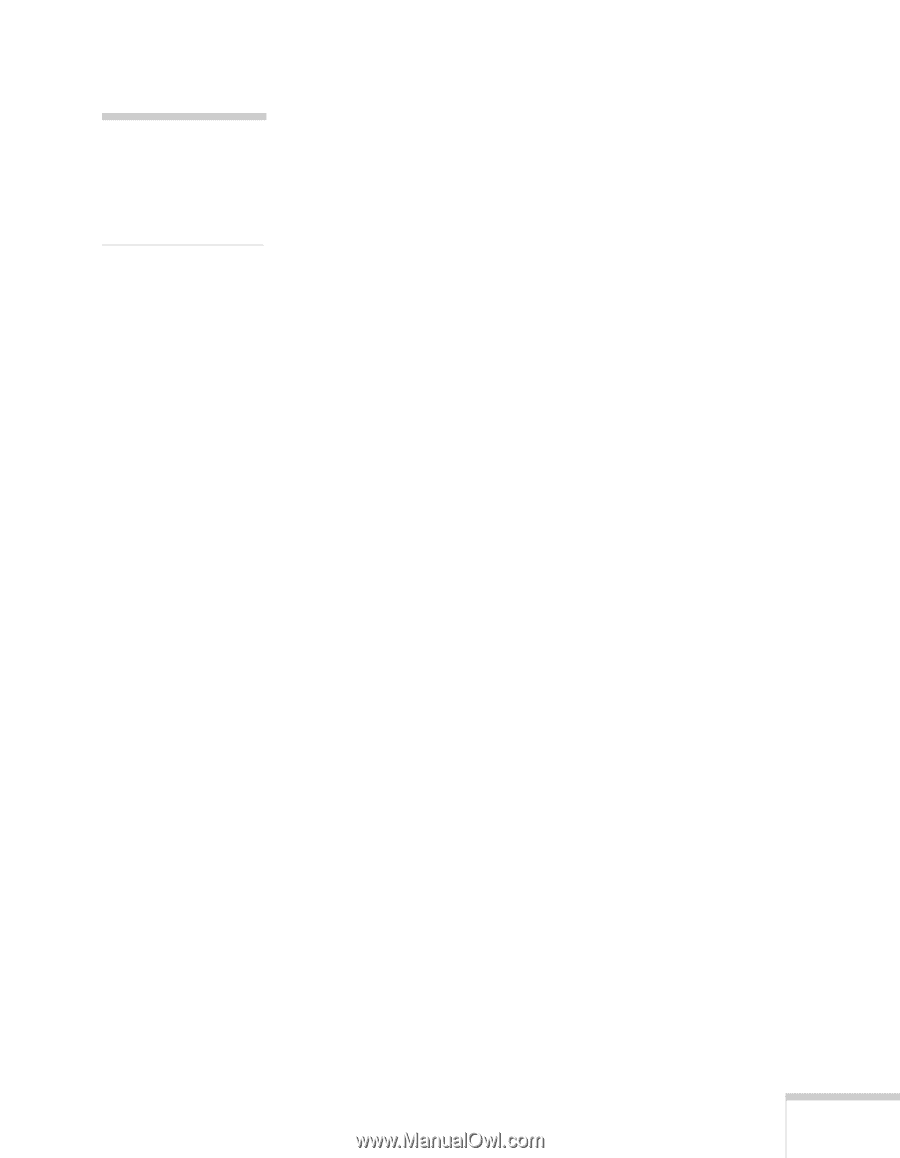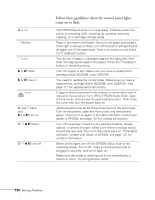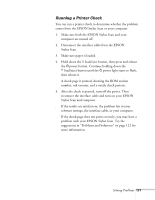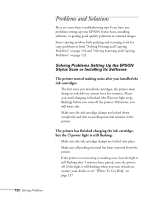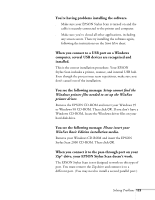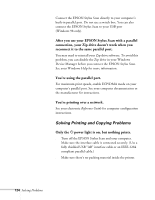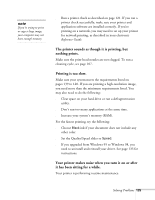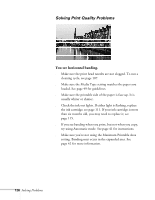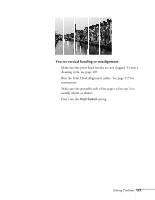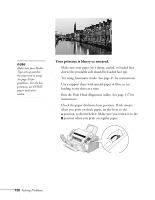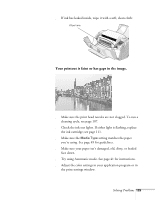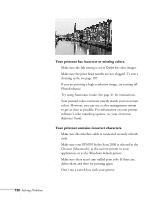Epson Stylus Scan 2000 User Manual - Page 132
The printer sounds as though it is printing, but, Printing is too slow. - driver windows 7
 |
View all Epson Stylus Scan 2000 manuals
Add to My Manuals
Save this manual to your list of manuals |
Page 132 highlights
note If you're trying to print or copy a large image, your computer may not have enough memory. s Run a printer check as described on page 121. If you ran a printer check successfully, make sure your printer and application software are installed correctly. If you're printing on a network, you may need to set up your printer for network printing, as described in your electronic Reference Guide. The printer sounds as though it is printing, but nothing prints. Make sure the print head nozzles are not clogged. To run a cleaning cycle, see page 107. Printing is too slow. Make sure your system meets the requirements listed on pages 139 to 140. If you are printing a high-resolution image, you need more than the minimum requirements listed. You may also need to do the following: s Clear space on your hard drive or run a defragmentation utility. s Don't run too many applications at the same time. s Increase your system's memory (RAM). For the fastest printing, try the following: s Choose Black ink if your document does not include any other color. s Set the Quality/Speed slider to Speed. s If you upgraded from Windows 95 to Windows 98, you need to uninstall and reinstall your driver. See page 135 for instructions. Your printer makes noise when you turn it on or after it has been sitting for a while. Your printer is performing routine maintenance. Solving Problems 125