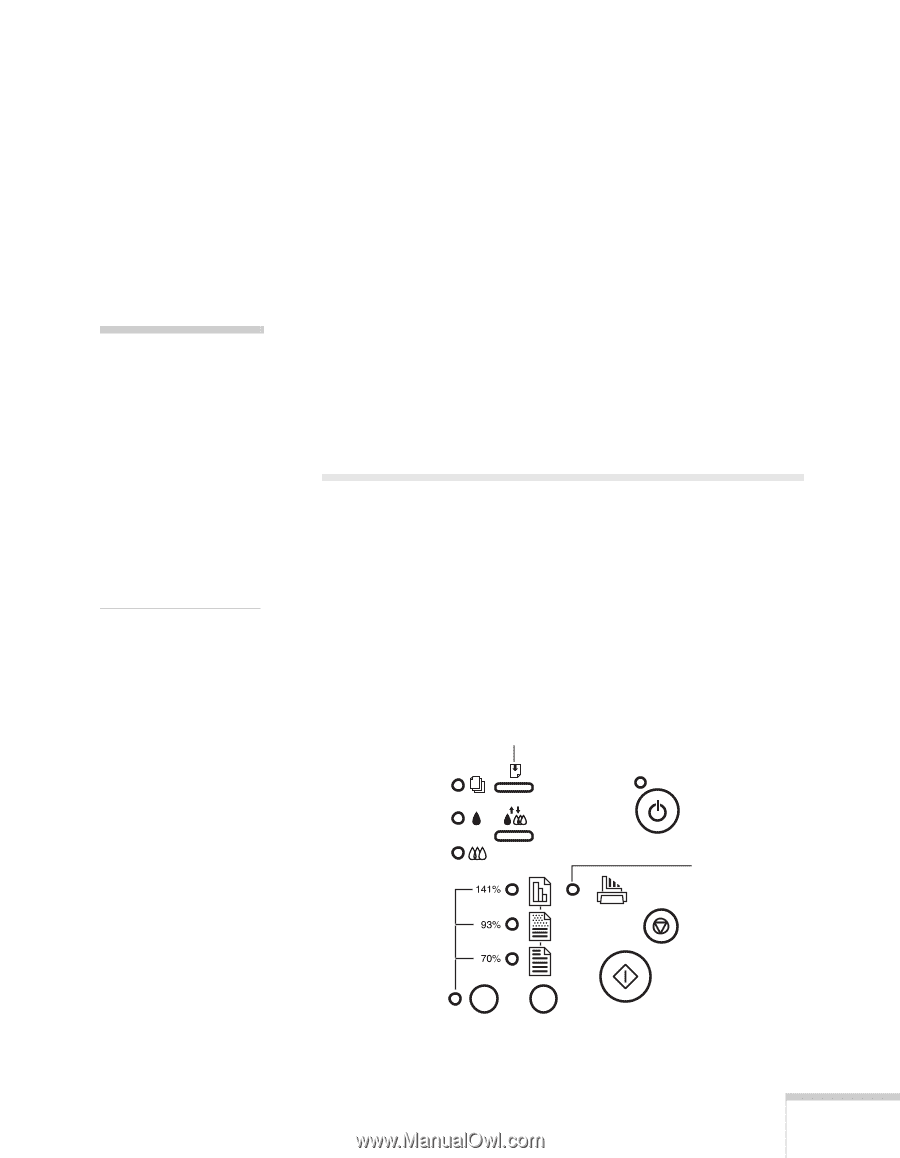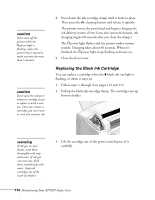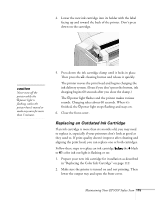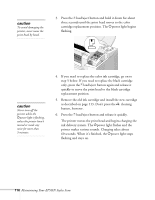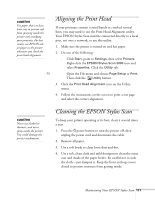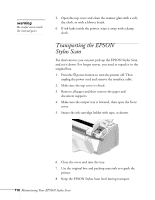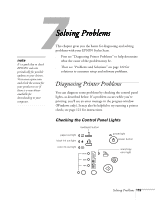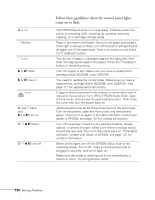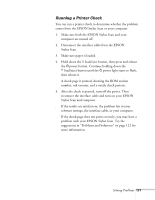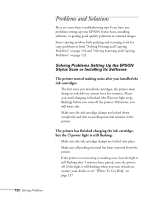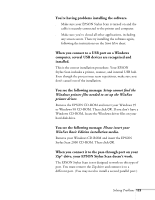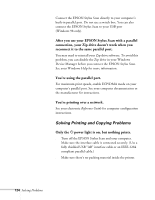Epson Stylus Scan 2000 User Manual - Page 126
Chap 7-Solving Problems, Diagnosing Printer Problems, Checking the Control Panel Lights - driver download
 |
View all Epson Stylus Scan 2000 manuals
Add to My Manuals
Save this manual to your list of manuals |
Page 126 highlights
7Solving Problems This chapter gives you the basics for diagnosing and solving problems with your EPSON Stylus Scan. note It's a good idea to check EPSON's web site periodically for possible updates to your drivers. Visit www.epson.com and check the section for your product to see if there is a new driver available for downloading to your computer. s First see "Diagnosing Printer Problems" to help determine what the cause of the problem may be. s Then see "Problems and Solutions" on page 122 for solutions to common setup and software problems. Diagnosing Printer Problems You can diagnose some problems by checking the control panel lights, as described below. If a problem occurs while you're printing, you'll see an error message in the progress window (Windows only). It may also be helpful to try running a printer check; see page 121 for instructions. Checking the Control Panel Lights load/eject button paper out light black ink out light color ink out light power light power button scan/copy error light Solving Problems 119