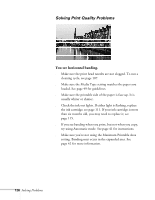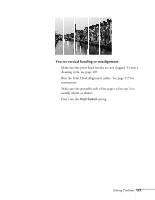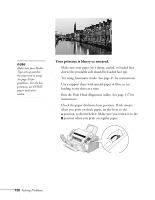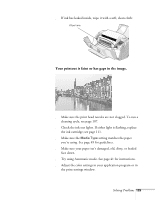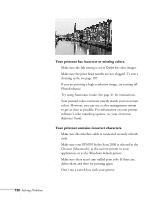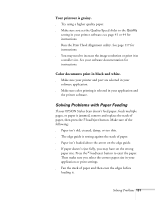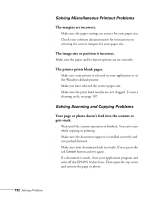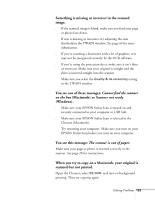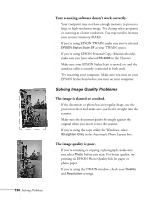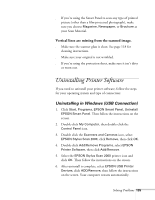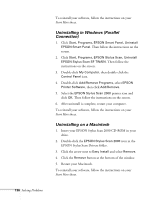Epson Stylus Scan 2000 User Manual - Page 138
Solving Problems with Paper Feeding, Your printout is grainy.
 |
View all Epson Stylus Scan 2000 manuals
Add to My Manuals
Save this manual to your list of manuals |
Page 138 highlights
Your printout is grainy. s Try using a higher quality paper. s Make sure you set the Quality/Speed slider to the Quality setting in your printer software; see page 41 or 44 for instructions. s Run the Print Head Alignment utility. See page 117 for instructions. s You may need to increase the image resolution or print it in a smaller size. See your software documentation for instructions. Color documents print in black and white. s Make sure your printer and port are selected in your software application. s Make sure color printing is selected in your application and the printer software. Solving Problems with Paper Feeding If your EPSON Stylus Scan doesn't feed paper, feeds multiple pages, or paper is jammed, remove and replace the stack of paper, then press the E load/eject button. Make sure of the following: s Paper isn't old, creased, damp, or too thin. s The edge guide is resting against the stack of paper. s Paper isn't loaded above the arrow on the edge guide. s If paper doesn't eject fully, you may have set the wrong paper size. Press the E load/eject button to eject the paper. Then make sure you select the correct paper size in your application or print settings. s Fan the stack of paper and then even the edges before loading it. Solving Problems 131