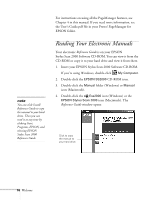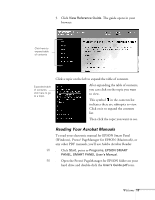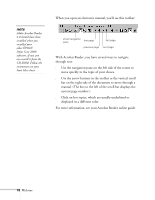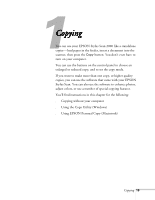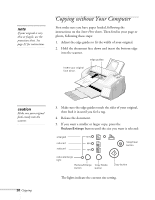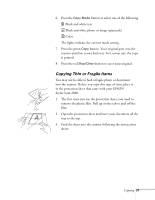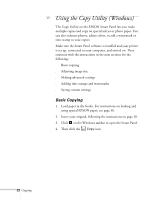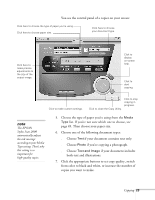Epson Stylus Scan 2000 User Manual - Page 28
Copying Thin or Fragile Items, Stylus Scan 2000.
 |
View all Epson Stylus Scan 2000 manuals
Add to My Manuals
Save this manual to your list of manuals |
Page 28 highlights
6. Press the Copy Mode button to select one of the following: Black and white text Black and white photo or image (grayscale) Color The lights indicate the current mode setting. 7. Press the green Copy button. Your original goes into the scanner and then comes back out. As it comes out, the copy is printed. 8. Press the red Stop/Clear button to eject your original. Copying Thin or Fragile Items You may not be able to feed a fragile photo or document into the scanner. Before you copy this type of item, place it in the protection sheet that came with your EPSON Stylus Scan 2000. 1. The first time you use the protection sheet, you need to remove the plastic film. Pull up on the tab to peel off the film. 2. Open the protection sheet and insert your document all the way to the top. 3. Feed the sheet into the scanner following the instructions above. Copying 21