Epson Stylus Scan 2000 User Manual - Page 58
button on your screen. Your photo, goes in and out of the scanner two times.
 |
View all Epson Stylus Scan 2000 manuals
Add to My Manuals
Save this manual to your list of manuals |
Page 58 highlights
4. Insert your photo into the scanner as shown. Make sure the edge guides touch the sides of your photo, then feed it in until you feel a tug. edge guides Insert your photo face down, with the bottom edge going in first. Press this button to eject your photo after scanning. See page 20 for more information about inserting photos in the scanner (including fragile or valuable photos). 5. Click the Start Scan button on your screen. Your photo goes in and out of the scanner two times. Then you see a window like this on your screen: Printing 51
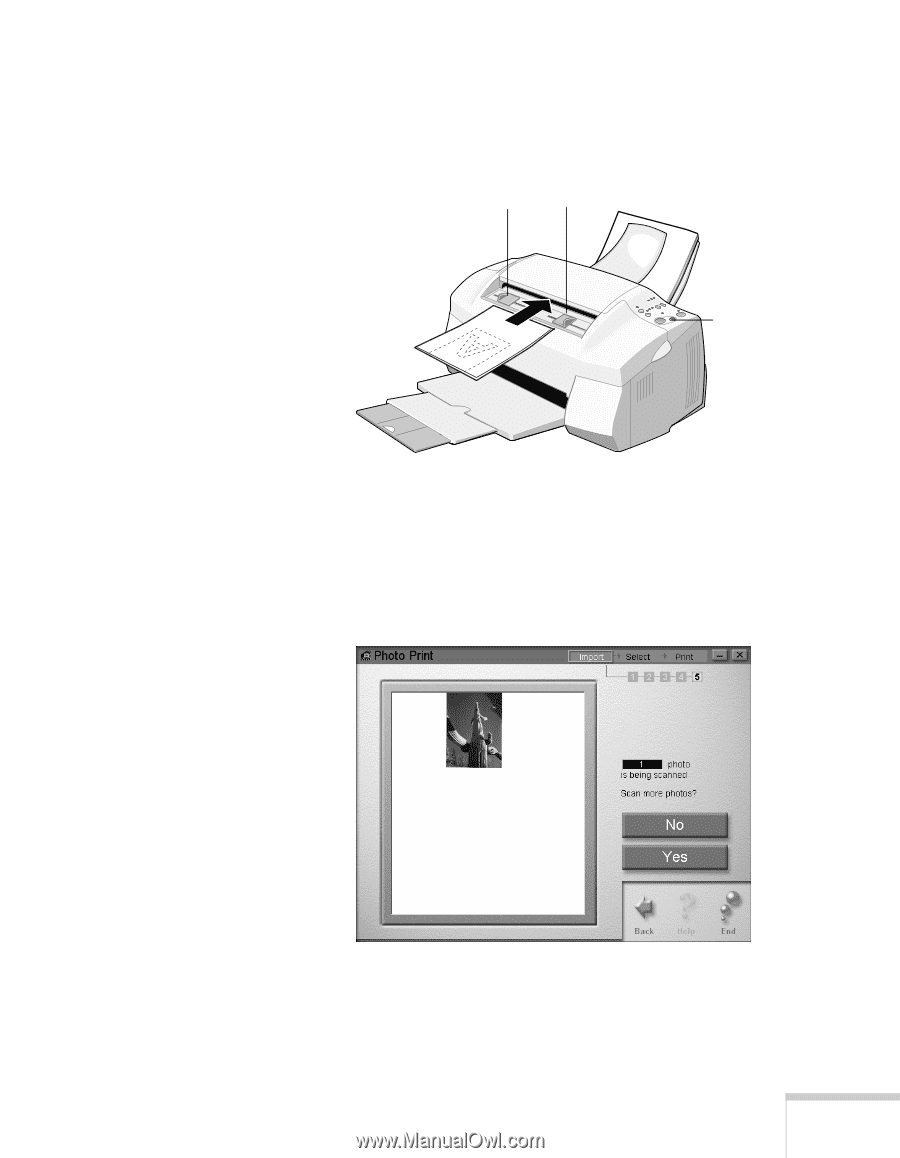
Printing
51
4.
Insert your photo into the scanner as shown. Make sure the
edge guides touch the sides of your photo, then feed it in
until you feel a tug.
See page 20 for more information about inserting photos in
the scanner (including fragile or valuable photos).
5.
Click the
Start Scan
button on your screen. Your photo
goes in and out of the scanner two times.
Then you see a window like this on your screen:
Insert your photo face
down, with the bottom
edge going in first.
Press this
button to
eject your
photo after
scanning.
edge guides














