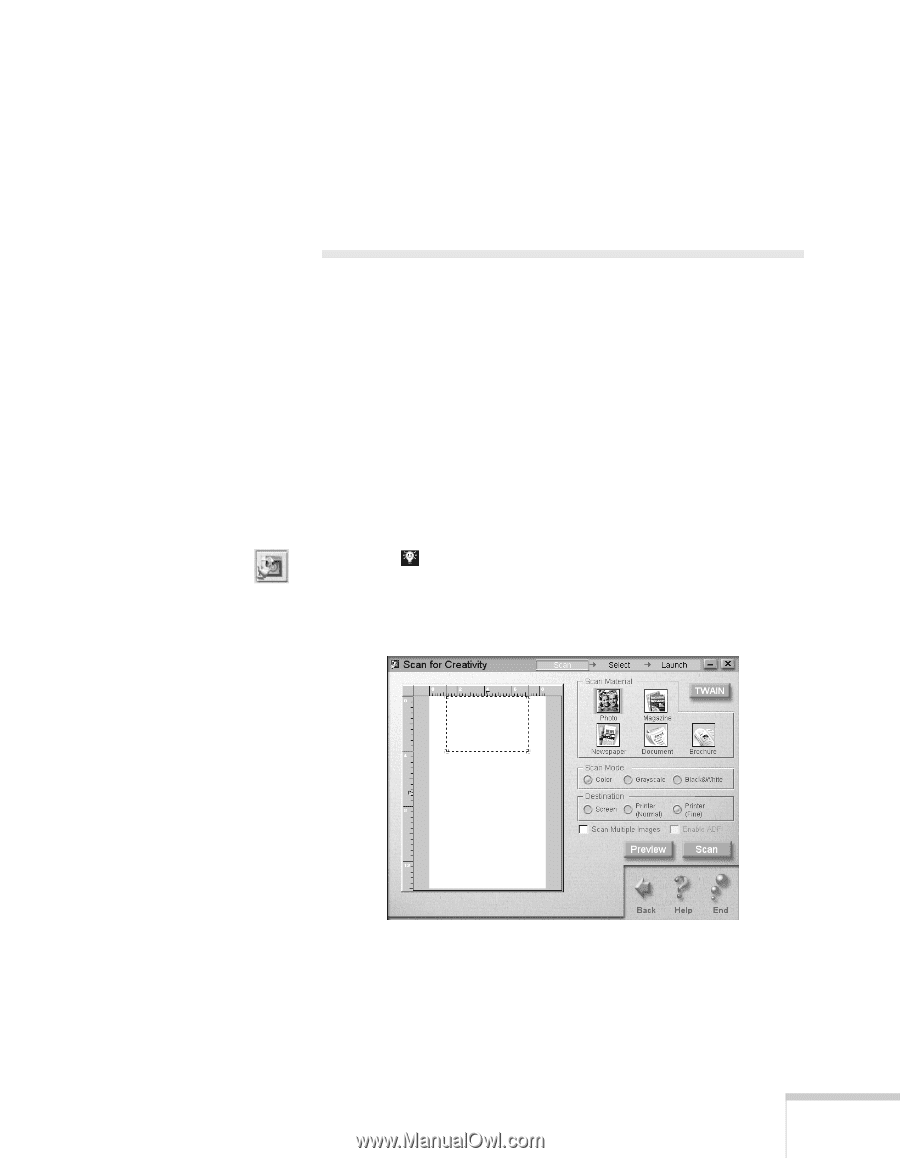Epson Stylus Scan 2000 User Manual - Page 84
Scanning for Creativity
 |
View all Epson Stylus Scan 2000 manuals
Add to My Manuals
Save this manual to your list of manuals |
Page 84 highlights
Your e-mail program opens. You can write a message and then send it with your image(s) or text file(s) attached. 9. Click Exit if you're finished e-mailing, or one of the other buttons to continue. Scanning for Creativity Your EPSON Stylus Scan lets you turn your photos into creative projects like calendars, business cards, and letterhead. Scanning for Creativity makes these projects simple by automatically opening the PhotoDeluxe program that came with your EPSON Stylus Scan. Before you start, make sure you have your PhotoDeluxe CD-ROM handy so you can insert it when requested. 1. Feed your photo or page into the scanner as described on page 59. 2. Click to open the Smart Panel, then click the Scan for Creativity icon. You see the Creativity welcome. 3. Click Start. The Scan for Creativity window opens: 4. Follow the steps on pages 73 through 74 to choose settings, preview your image, and scan. Scanning with Windows 77