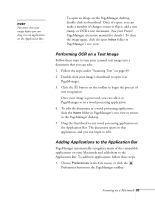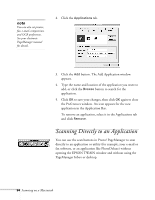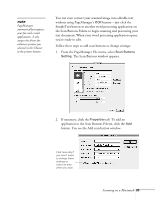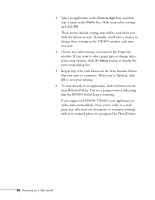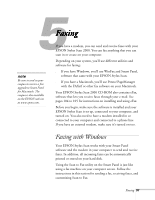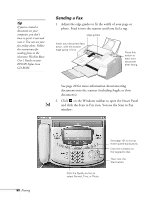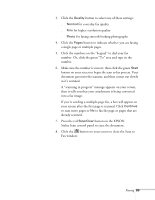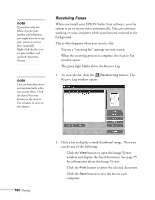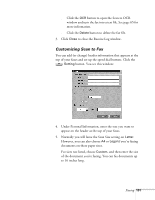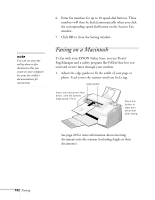Epson Stylus Scan 2000 User Manual - Page 105
Sending a Fax, documents into the scanner including fragile or thin
 |
View all Epson Stylus Scan 2000 manuals
Add to My Manuals
Save this manual to your list of manuals |
Page 105 highlights
tip If you've created a document on your computer, you don't have to print it out and scan it. You can use your fax utility alone. Follow the instructions for sending faxes in the electronic WinFax Basic User's Guide on your EPSON Stylus Scan CD-ROM. Sending a Fax 1. Adjust the edge guides to fit the width of your page or photo. Feed it into the scanner until you feel a tug. edge guides Insert your document face down, with the bottom edge going in first. Press this button to eject your document after faxing. See page 20 for more information about inserting documents into the scanner (including fragile or thin documents). 2. Click on the Windows taskbar to open the Smart Panel and click the Scan to Fax icon. You see the Scan to Fax window: 98 Faxing Click the Quality button to select Normal, Fine, or Photo. See page 101 to set up these speed-dial buttons. Click the numbers on the keypad to dial. Then click the Start button.