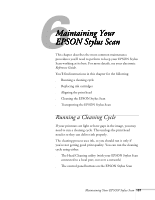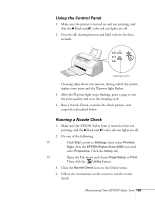Epson Stylus Scan 2000 User Manual - Page 115
Using the Head Cleaning Utility, caution
 |
View all Epson Stylus Scan 2000 manuals
Add to My Manuals
Save this manual to your list of manuals |
Page 115 highlights
W M caution Never turn off the printer while the Ppower light is flashing, unless the printer hasn't moved or made any noise for more than 5 minutes. Using the Head Cleaning Utility 1. Make sure the EPSON Stylus Scan is turned on but not printing, and the B black and A color ink out lights are off. 2. Do one of the following: s Click Start, point to Settings, then select Printers. Right-click the EPSON Stylus Scan 2000 icon and select Properties. Click the Utility tab. s Open the File menu and choose Page Setup or Print. Then click the Utility button. 3. Click the Head Cleaning icon on the Utility menu. 4. Follow the instructions on the screen to run the print head cleaning cycle. Cleaning takes about a minute, during which the printer makes some noise and the Ppower light flashes. When the Ppower light stops flashing, continue with the next step. 5. Make sure paper is loaded and click Print nozzle check pattern (Windows) or Confirmation (Macintosh). The nozzle check pattern prints. (See "Running a Nozzle Check" on page 109 for details.) 108 Maintaining Your EPSON Stylus Scan