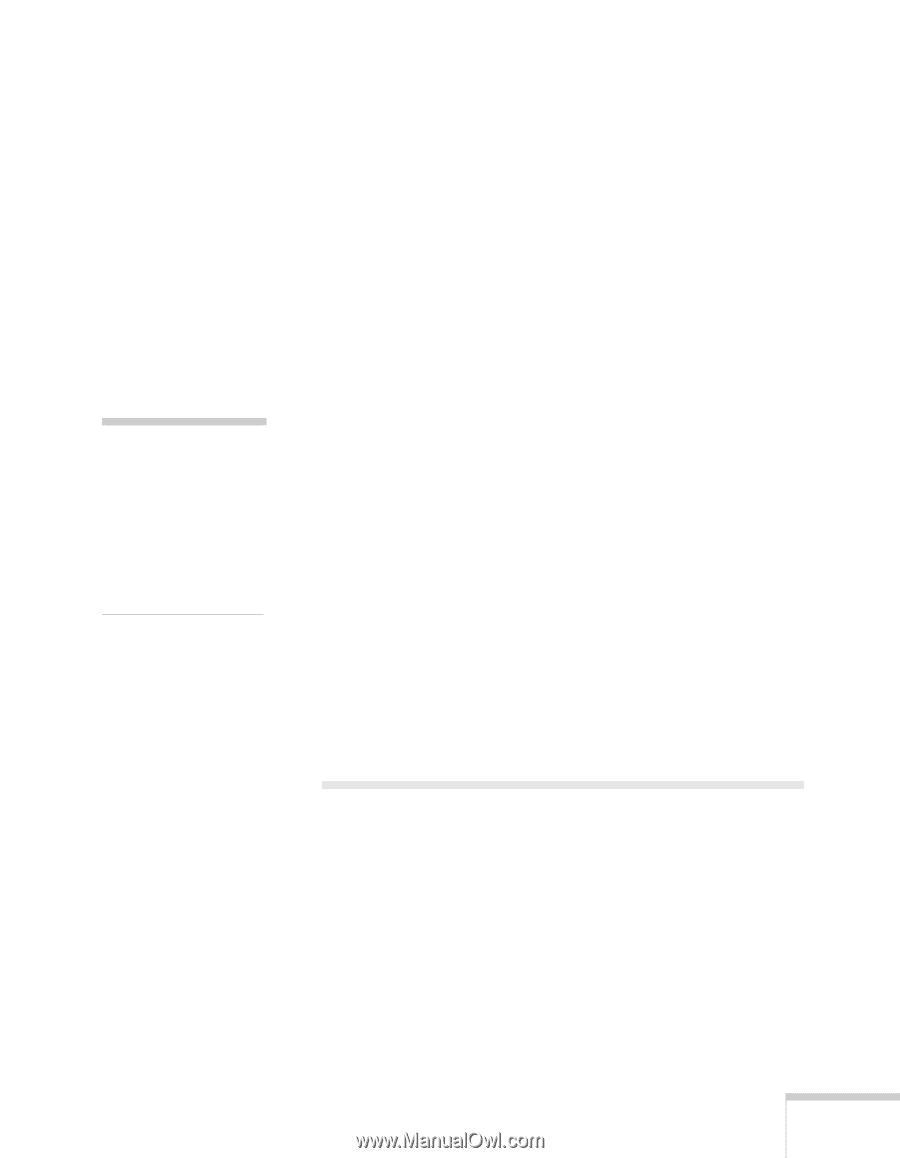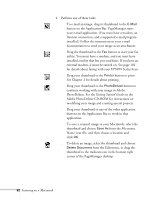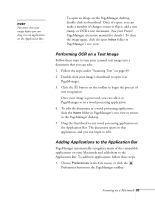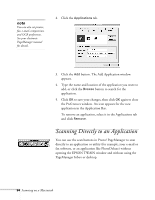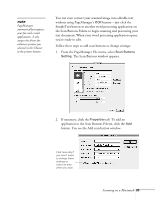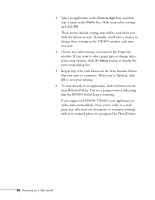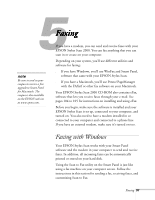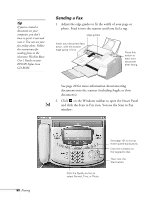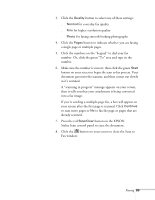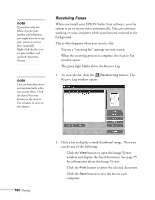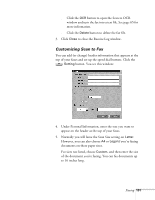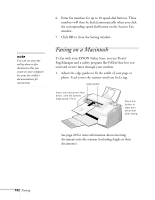Epson Stylus Scan 2000 User Manual - Page 104
Chap 5-Faxing, Faxing with Windows
 |
View all Epson Stylus Scan 2000 manuals
Add to My Manuals
Save this manual to your list of manuals |
Page 104 highlights
5Faxing If you have a modem, you can send and receive faxes with your EPSON Stylus Scan 2000. You can fax anything that you can scan in or create on your computer. Depending on your system, you'll use different utilities and software for faxing: note Be sure to send in your coupon to receive a free upgrade to Smart Panel for Macintosh. The coupon is also available on the EPSON web site at www.epson.com. s If you have Windows, you'll use WinFax and Smart Panel, software that came with your EPSON Stylus Scan. s If you have a Macintosh, you'll use Presto! PageManager with the FAXstf or other fax software on your Macintosh. Your EPSON Stylus Scan 2000 CD-ROM also contains eFax, software that lets you receive faxes through your e-mail. See pages 104 to 105 for instructions on installing and using eFax. Before you begin, make sure the software is installed and your EPSON Stylus Scan is set up, connected to your computer, and turned on. You also need to have a modem installed in or connected to your computer and connected to a phone line. If you have an external modem, make sure it's turned on too. Faxing with Windows Your EPSON Stylus Scan works with your Smart Panel software and the modem in your computer to send and receive faxes. In addition, all incoming faxes can be automatically printed or stored on your hard disk. Using the Scan to Fax utility on the Smart Panel is just like using a fax machine on your computer screen. Follow the instructions in this section for sending a fax, receiving faxes, and customizing Scan to Fax. Faxing 97