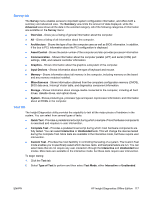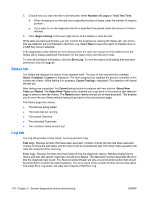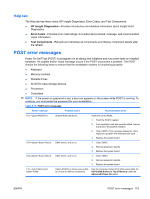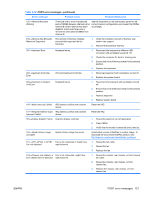HP Xw4550 HP xw4550 Workstation - Service and Technical Reference Guide - Page 125
Survey tab, Test tab, Type of Test
 |
UPC - 883585505951
View all HP Xw4550 manuals
Add to My Manuals
Save this manual to your list of manuals |
Page 125 highlights
Survey tab The Survey menu enables access to important system configuration information, and offers both a summary and advanced view. The Summary view limits the amount of data displayed, while the Advanced view shows all the data in the selected category. All of the following categories of information are available on the Survey menu: ● Overview - Gives you a listing of general information about the computer. ● All - Gives a listing of all information about the computer. ● Architecture - Shows the type of bus the computer uses as well as BIOS information. In addition, if the bus is PCI, information about the PCI configuration is displayed. ● Asset Control - Shows the serial number of the computer and also provides processor information. ● Communication - Shows information about the computer parallel (LPT) and serial (COM) port settings, USB, and network controller information. ● Graphics - Shows information about the graphics subsystem of the computer. ● Input Devices - Shows information about the type of keyboard and mouse. ● Memory - Shows information about all memory in the computer, including memory on the board and any memory modules installed. ● Miscellaneous - Shows information obtained from the computers configuration memory (CMOS), BIOS data area, Interrupt Vector table, and diagnostics component information. ● Storage - Shows information about storage media connected to the computer, including all hard drives, diskette drives, and optical drives. ● System - Shows product type, processor type and speed, coprocessor information, and information about all ROMs in the computer. Test tab The Insight Diagnostics utility provides the capability to test all the major pieces of hardware in the system. You can select from several types of tests: ● Quick Test - Provides a predetermined script during which a sample of most hardware components is exercised and requires no user intervention. ● Complete Test - Provides a predetermined script during which most hardware components are fully tested. You can select Interactive or Unattended tests. This will change the devices tested during the Complete Test. More tests are available in the interactive mode, but these require user intervention. ● Custom Test - Provides the most flexibility in controlling the testing of a system. The Custom Test mode enables you to specifically select which devices, tests, and test parameters are run. You can select tests that do not require any user interaction through the Interactive and Unattended test modes. More tests are available in the interactive mode, but these tests require user intervention. To begin testing: 1. Click the Test tab. 2. Select Type of Test to perform and then select Test Mode, either Interactive or Unattended. ENWW HP Insight Diagnostics Offline Edition 117