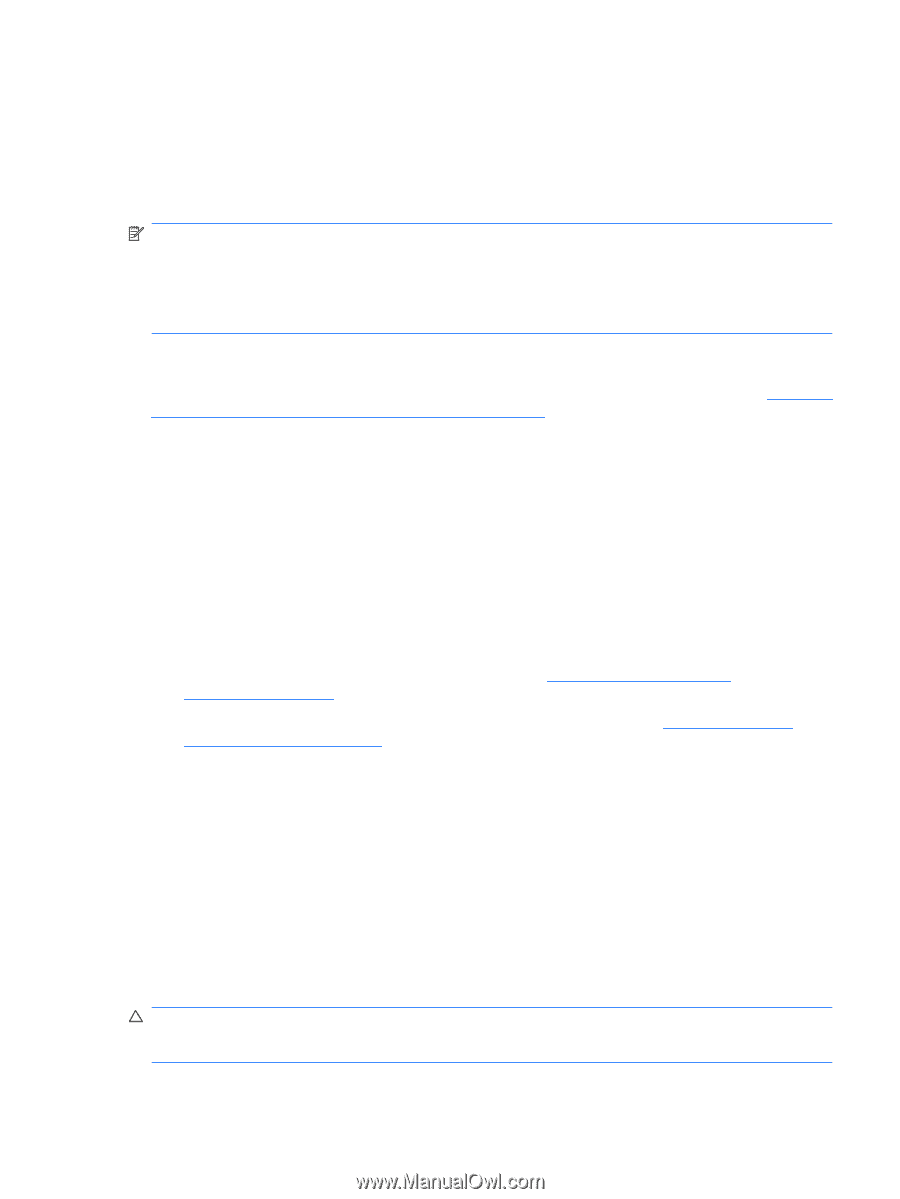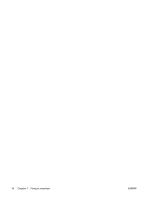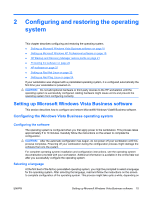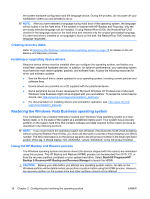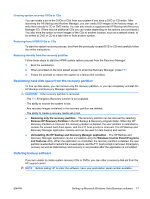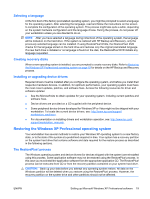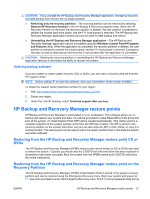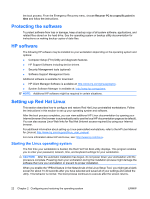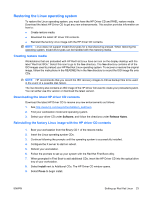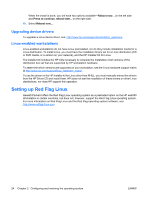HP Xw4550 HP xw4550 Workstation - Service and Technical Reference Guide - Page 27
Selecting a language, Creating recovery disks, Installing or upgrading device drivers - drivers xp
 |
UPC - 883585505951
View all HP Xw4550 manuals
Add to My Manuals
Save this manual to your list of manuals |
Page 27 highlights
Selecting a language At the first boot of the factory preinstalled operating system, you might be prompted to select a language for the operating system. After selecting the language, read and follow the instructions on the screen to complete the configuration of the operating system. This process might take quite a while, depending on the system hardware configuration and the language choice. During the process, do not power off your workstation unless you are directed to do so. NOTE: After you have selected a language during initial boot of the operating system, the language will be locked-in on the hard drive. If the system is restored with HP Backup and Recovery, only the previously selected language can be installed. If using RestorePlus! DVDs, the RestorePlus! DVD checks for the language stored on the hard drive and restores only the original preinstalled language. If a new hard drive is installed or no language is found on the disk, the RestorePlus! DVD installs any language requested. Creating recovery disks When a new operating system is installed, you are prompted to create recovery disks. Refer to Restoring the Windows XP Professional operating system on page 19 for details on the HP Backup and Recovery process. Installing or upgrading device drivers Required drivers must be installed after you configure the operating system, and before you install their respective hardware devices. In addition, for optimum performance, your operating system must have the most recent updates, patches, and software fixes. Access the following resources for driver and software updates: ● See the Microsoft site to obtain updates for your operating system, including current patches and software fixes. ● Device drivers are provided on a CD supplied with the peripheral device. ● Some peripheral device drivers developed for Windows XP or Vista might not be shipped with your workstation. To locate the current device drivers, see: http://www.hp.com/support/ workstation_swdrivers. ● For documentation on installing drivers and workstation operation, see: http://www.hp.com/ support/workstation_manuals . Restoring the Windows XP Professional operating system Your workstation has several methods to restore your Windows XP operating system to a near-factory state, or to the state of the system at a predefined snapshot in time. Your system has a recovery partition on the system hard drive that contains software and data required for the restore process as described in the following sections. The RestorePlus! process The Windows operating system and device drivers (for devices shipped with the system) are reinstalled using this process. Some application software may not be restored using the RestorePlus! process. In this case you must install the application software from the appropriate application CD. The RestorePlus! process can be executed from CD or from the recovery partition contained on your system hard drive. CAUTION: Back up your data before you attempt any operating system restore. All data on the Windows partition will be deleted when you restore using the RestorePlus! process. However, the recovery partition on the system drive and other partitions should not be affected. ENWW Setting up Microsoft Windows XP Professional software 19