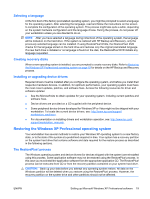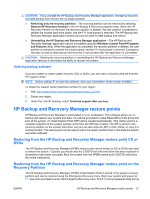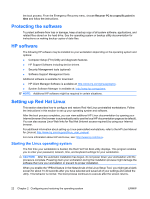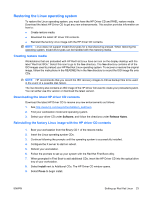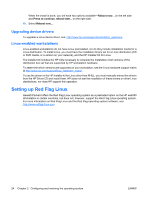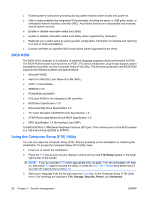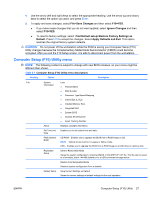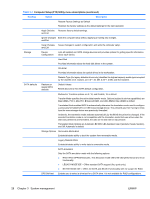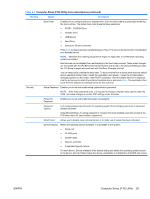HP Xw4550 HP xw4550 Workstation - Service and Technical Reference Guide - Page 32
Upgrading device drivers, Linux-enabled workstations, Setting up Red Flag Linux - workstation manual
 |
UPC - 883585505951
View all HP Xw4550 manuals
Add to My Manuals
Save this manual to your list of manuals |
Page 32 highlights
When the install is done, you will have two options available-Reboot now... on the left side and Press to continue, reboot later... on the right side. 10. Select Reboot now... Upgrading device drivers To upgrade a Linux device driver, see: http://www.hp.com/support/workstation_swdrivers. Linux-enabled workstations Linux-enabled workstations do not have Linux preinstalled, nor do they include installation media for a Linux distribution. To install Linux, you must have the installation binary set for a Linux distribution (CD or DVD media, or a version on your network), and the HP Installer Kit for Linux. The installer kit includes the HP CDs necessary to complete the installation of all versions of the distribution box set that are supported by HP workstation hardware. To determine which versions are supported on your workstation, see the Linux hardware support matrix at http://www.hp.com/support/linux_hardware_matrix. To use the drivers in the HP Installer kit for Linux other than RHEL, you must manually extract the drivers from the HP Driver CD and install them. HP does not test the installation of these drivers on other Linux distributions, nor does HP support this operation. Setting up Red Flag Linux Hewlett-Packard offers the Red Flag Linux operating system as a preloaded option on the HP xw4550 Workstation in certain countries, but does not, however, support the Red Flag Linux operating system. For more information on Red Flag Linux and the Red Flag operating system software, see: http://www.redflag-linux.com. 24 Chapter 2 Configuring and restoring the operating system ENWW