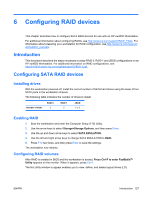HP Xw4550 HP xw4550 Workstation - Service and Technical Reference Guide - Page 140
Resetting the password jumper, Clearing and Resetting the CMOS
 |
UPC - 883585505951
View all HP Xw4550 manuals
Add to My Manuals
Save this manual to your list of manuals |
Page 140 highlights
Resetting the password jumper To disable the power-on or setup password features and clear the power-on and setup passwords: 1. Shut down the operating system, and power off the workstation and any external devices. Disconnect the power cord of the workstation and any external devices from the power outlets. 2. Disconnect the keyboard, monitor, and any other external devices that are connected to the workstation. WARNING! To reduce the risk of personal injury from electrical shock and hot surfaces, be sure to disconnect the power cord from the line voltage power outlet and allow the internal system components to cool before touching. CAUTION: When the workstation is plugged in, the power supply always has voltage applied to the system board even when the workstation is turned off. Failure to disconnect the power cord can result in damage to the system. CAUTION: Static electricity can damage the electronic components of the workstation or optional equipment. Before beginning these procedures, be sure that you are discharged of static electricity by briefly touching a grounded metal object. 3. Remove the access panel. 4. Locate the password header and jumper. The password header is E49 on the system board. NOTE: The password jumper is green so that it can be easily identified. For assistance locating the password jumper and other system board components, see the service label located on the inside of the workstation access panel. 5. Remove the jumper from either pin 1 or 2. Place the jumper on pins 1 and 2 (connecting both pins together). 6. Replace the access panel. 7. Reconnect the external equipment. 8. Plug in and power on the workstation. Allow the operating system to start. This process clears the current passwords and disables the password features. 9. To establish new passwords, repeat steps 1 through 4, replace the password jumper on either pin 1 or pin 2 (but not both), and repeat steps 6 through 8. Establish the new passwords in the Computer Setup (F10) Utility. Clearing and Resetting the CMOS The CMOS of the workstation stores password information and information about the workstation configuration. This section describes the steps to successfully clear and reset the CMOS. 132 Chapter 7 Configuring password security and resetting CMOS ENWW