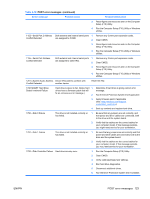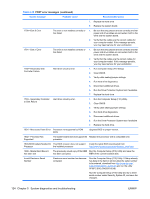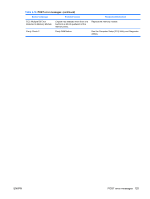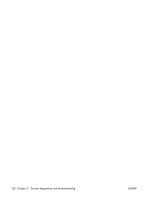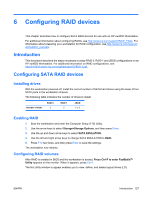HP Xw4550 HP xw4550 Workstation - Service and Technical Reference Guide - Page 136
Assessing drive assignments, Deleting arrays, To clear the Master Boot Record MBR, press
 |
UPC - 883585505951
View all HP Xw4550 manuals
Add to My Manuals
Save this manual to your list of manuals |
Page 136 highlights
Assessing drive assignments 1. To identify the drive assignments, select 1 and verify that all drives are free. 2. If a drive is not free, use the Delete function to remove its designator. 3. Press Esc to exit the function. Deleting arrays To delete an array 1. Select 3 and highlight the logical drive to delete. 2. Press DEL or Delete, and then press Ctrl-Y to confirm the delete. 3. Press Esc to exit the function. Defining arrays To define an array: 1. Select 2. When LD1 appears on the screen, press Enter. A configuration menu appears on the screen. It contains the following configuration parameters and default values: Parameter Available values Default value RAID Mode RAID 0, RAID 1, JBOD RAID 0 Stripe Block 64 KB, 128 KB 64 KB Fast Init ON, OFF ON Gigabyte Boundary ON, OFF ON Cache Mode Write-Thru Write-Thru Assignment (Drive 1 and N, Y N Drive 2) 2. Perform the following steps to change any parameter: a. Use the arrow keys to move the cursor to the desired parameter. b. Press Space to toggle to the desired parameter value. Ensure that you assign a drive to be part of the array by setting its Assignment parameter to Y. 3. To conclude array definition, choose one of the following: ● To save the array, press Ctrl-Y. ● To clear the Master Boot Record (MBR), press Ctrl-Y. ● Press Enter to use maximum capacity. 128 Chapter 6 Configuring RAID devices ENWW