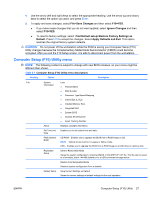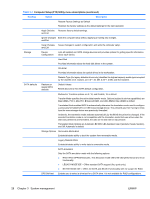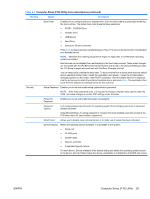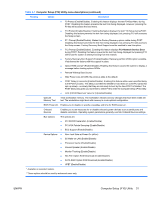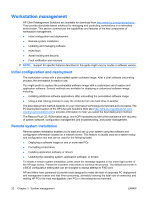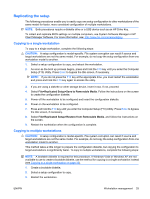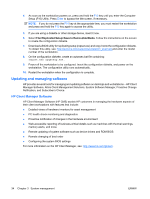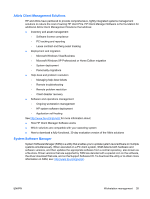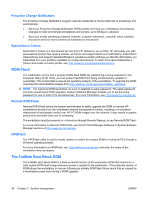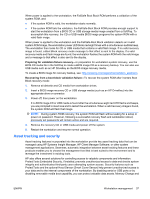HP Xw4550 HP xw4550 Workstation - Service and Technical Reference Guide - Page 40
Workstation management, Initial configuration and deployment, Remote system installation - bios update
 |
UPC - 883585505951
View all HP Xw4550 manuals
Add to My Manuals
Save this manual to your list of manuals |
Page 40 highlights
Workstation management HP Client Management Solutions are available for download from http://www.hp.com/go/easydeploy . They provide standards-based solutions for managing and controlling workstations in a networked environment. This section summarizes the capabilities and features of the key components of workstation management: ● Initial configuration and deployment ● Remote system installation ● Updating and managing software ● ROM flash ● Asset tracking and security ● Fault notification and recovery NOTE: Support for specific features described in this guide might vary by model or software version. Initial configuration and deployment The workstation comes with a preinstalled system software image. After a brief software unbundling process, the workstation is ready to use. You might prefer to replace the preinstalled software image with a customized set of system and application software. Several methods are available for deploying a customized software image, including: ● Installing additional software applications after unbundling the preinstalled software image ● Using a disk cloning process to copy the contents from one hard drive to another The best deployment method depends on your information technology environment and processes. The PC Deployment section of the HP Lifecycle Solutions Web site (http://whp-sp-orig.extweb.hp.com/ country/us/en/solutions.html) provides information to help you select the best deployment method. The Restore Plus! CD, ROM-based setup, and ACPI hardware provide further assistance with recovery of system software, configuration management and troubleshooting, and power management. Remote system installation Remote system installation enables you to start and set up your system using the software and configuration information located on a network server. This feature is usually used as a system setup and configuration tool and can be used for the following tasks: ● Deploying a software image on one or more new PCs ● Formatting a hard drive ● Installing application software or drivers ● Updating the operating system, application software, or drivers To initiate a remote system installation, press when the message appears in the lower-right corner of the HP logo screen. Follow the onscreen instructions to continue the process. The default boot order is a BIOS configuration setting that can be changed to always attempt to PXE boot. HP and Altiris have partnered to provide tools designed to make the task of corporate PC deployment and management easier and less time-consuming, ultimately lowering the total cost of ownership and making HP PCs the most manageable client PCs in the enterprise environment. 32 Chapter 3 System management ENWW