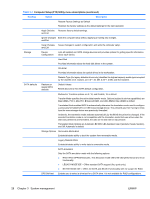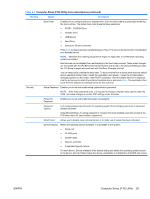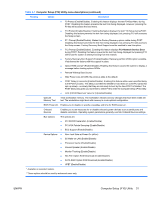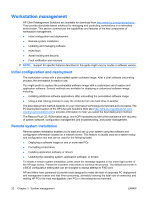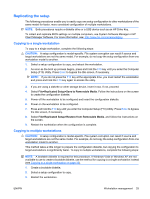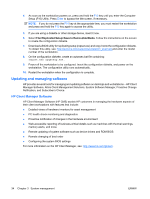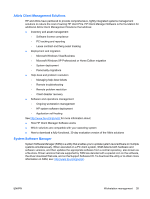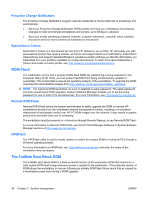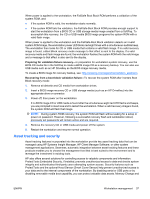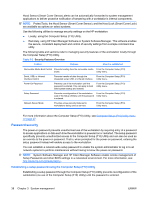HP Xw4550 HP xw4550 Workstation - Service and Technical Reference Guide - Page 41
Replicating the setup, Copying to a single workstation
 |
UPC - 883585505951
View all HP Xw4550 manuals
Add to My Manuals
Save this manual to your list of manuals |
Page 41 highlights
Replicating the setup The following procedures enable you to easily copy one setup configuration to other workstations of the same model for faster, more consistent configuration of multiple workstations. NOTE: Both procedures require a diskette drive or a USB device such as an HP Drive Key. To collect and replicate BIOS settings on multiple computers, use System Software Manager or HP Client Manager Software. For more information, see: http://www.hp.com/go/easydeploy. Copying to a single workstation To copy to a single workstation, complete the following steps: CAUTION: A setup configuration is model-specific. File system corruption can result if source and target workstations are not the same model. For example, do not copy the setup configuration from one workstation model to another. 1. Select a setup configuration to copy, and reboot the workstation. 2. As soon as the boot up process begins, press and hold the F10 key until you enter the Computer Setup (F10) Utility. Press Enter to bypass the title screen, if necessary. NOTE: If you do not press the F10 key at the appropriate time, you must restart the workstation and press and hold the F10 key again to access the utility. 3. If you are using a diskette or other storage device, insert it now. If not, proceed. 4. Select File>Replicated Setup>Save to Removable Media. Follow the instructions on the screen to create the configuration diskette. 5. Power off the workstation to be configured and insert the configuration diskette. 6. Power on the workstation to be configured. 7. Press and hold the F10 key until you enter the Computer Setup (F10) Utility. Press Enter to bypass the title screen, if necessary. 8. Select File>Replicated Setup>Restore from Removable Media, and follow the instructions on the screen. 9. Restart the workstation when the configuration is complete. Copying to multiple workstations CAUTION: A setup configuration is model-specific. File system corruption can result if source and target workstations are not the same model. For example, do not copy the setup configuration from one workstation model to another. This method takes a little longer to prepare the configuration diskette, but copying the configuration to target workstations is significantly faster. To copy to multiple workstations, complete the following steps: NOTE: A bootable diskette is required for this procedure. If Windows Vista or Windows XP are not available to use to create a bootable diskette, use the method for copying to a single workstation instead (see Copying to a single workstation on page 33). 1. Create a bootable diskette. 2. Select a setup configuration to copy. 3. Restart the workstation. ENWW Workstation management 33